Trust Store - NEW! 🚀
The Trust Store stores partners' trusted public keys. These keys can be an X.509 Certificate, an SSH server public key, or an SSH client public key.
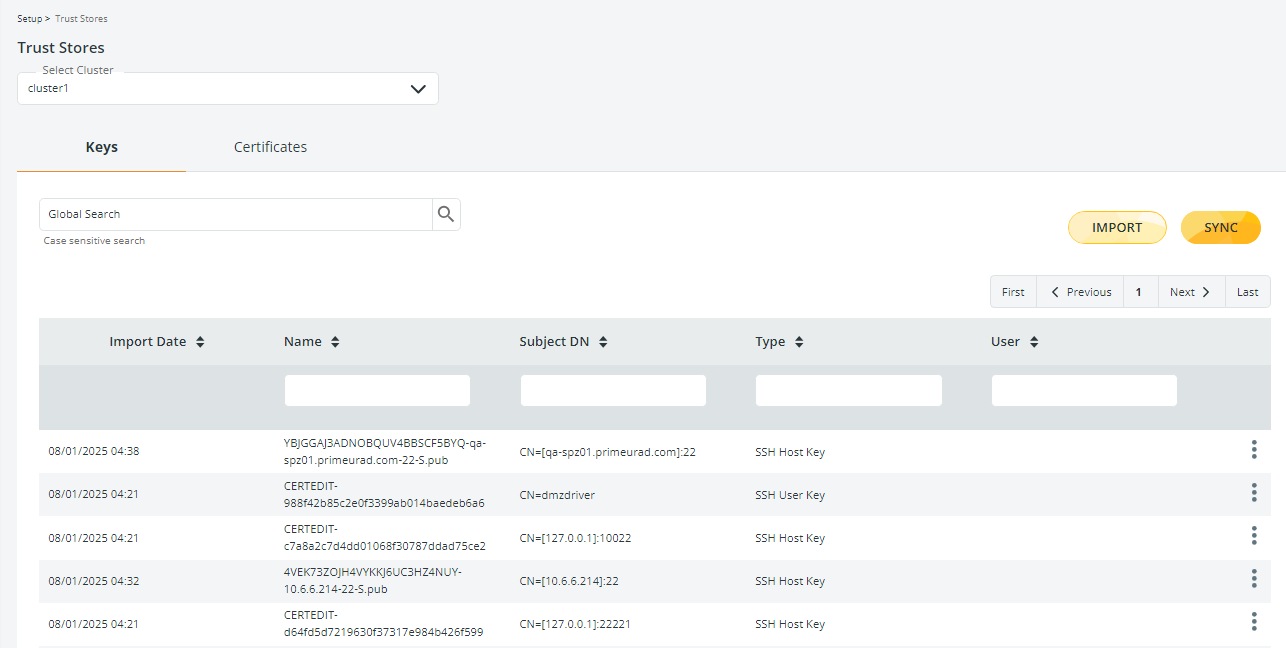
🚀 Multiple SSH keys can be imported for the same server going to:
- Setup > Trust Stores > Keys tab.
- Setup > Untrusted caches > Keys tab.
- Repository pkhost using the certedit tool.
To improve clarity, each key is given a unique name, following these rules:
- When the key is imported in the Trust Store, the filename will be automatically assigned as a name. If the filename label already exists, _<number> will be added. To assign a custom name, click the 3 dots icon and select Edit to open the Edit Key window.
- When the key is trusted from the Untrusted Cache section, the name is composed as follows:
<code>-<serverIP/serverHostname>-<serverPort>-S.pub
where:- <code> uniquely identifies the key itself
- <serverIP/serverHostname> is the server IP or the hostname the key is referred to
- <serverPort> is the server port
- When the key is synchronized from a repository, the name is composed as follows:
CERTEDIT-<md5-key-checksum>
On the home page, the SYNC button synchronizes the Keys/Certificates of the Trust Store with the content of the physical store.
To edit or delete an existing SSH key, press the 3-dot icon and select the relevant option. When editing the key to change its name, if the submitted string conflicts with an existing one, a new unique label will be suggested.
Updated 2 months ago

