Enable/disable component
Each component can be enabled or disabled. It can be turned on or off explicitly or by using a graph parameter.
When you disable a component, it becomes gray and does not parse data when the process starts. If a component is disabled, data coming to the component is sent to the next one. If there is no such component, the graph fails.
Data parsed by a component must be sent to other components and if it is not possible, parsing is impossible as well.
Disabling can be done in the context menu or Properties tab. You can see the following example of a situation when parsing is possible even with a disabled component:
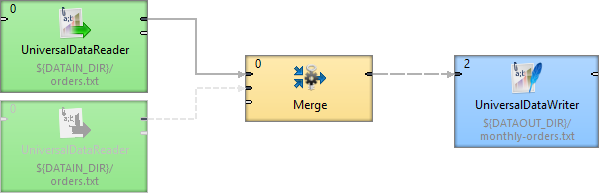
You can see that data records from the disabled component are not necessary for the Merge component so parsing is possible. But if you disabled the Merge component, readers before this component would not have at their disposal any component to which they could send their data records and graph would terminate with an error.
Enabling Component
Choose the component and right click to display the Context Menu. Select Enable.
The component is enabled. All components are enabled by default.
You can enable the component by pressing Shift+E, too.
Disabling Component
Choose the component and right click to display the Context Menu. Select Disable.
Component is disabled. Any records sent to the component will be passed through (will be sent to the following component).
You can disable the component by pressing Shift+D, too.
Enabling by Graph Parameter
Choose the component and right click to display the Context Menu. Select Enable with condition > By Graph Parameter. Finally, select the right parameter from a dialog.
If there is no suitable parameter, you can create a new one. In the dialog, click the Create new parameter button.
The component will be enabled or disabled depending on a value of the graph parameter. The graph parameter has to contain one of the following values:
-
enabled- the component is enabled (it has an aliastrue). -
disabled- the component is disabled (it has an aliasfalse). -
trash- the component will behave like Trash component, all following components are disabled.

You need an existing graph parameter to see the By Graph Parameter option.
Disable as Trash
Disable as Trash disables all subsequent components. The component behaves like Trash - it discards all incoming records.
Right click the component and select Disable as Trash from the context menu. A trash icon appears on the component and all subsequent components turn gray.
Disable as Trash is useful for graph development.
You can Disable as Trash the component by pressing Shift+T, too.
Updated 9 months ago
