Deleting files - NEW! 🚀
Deleting files from the dashboard is easy, just follow this simple procedure!
First click on the ![]() icon in the Action column on the right hand side of the screen.
icon in the Action column on the right hand side of the screen.
You can also delete multiple files at the same time. See the Bulk actions page if you need details.
Once you have clicked on the delete icon, a confirmation pop-up will appear.

If the file is deleted successfully, this banner will appear on your screen.
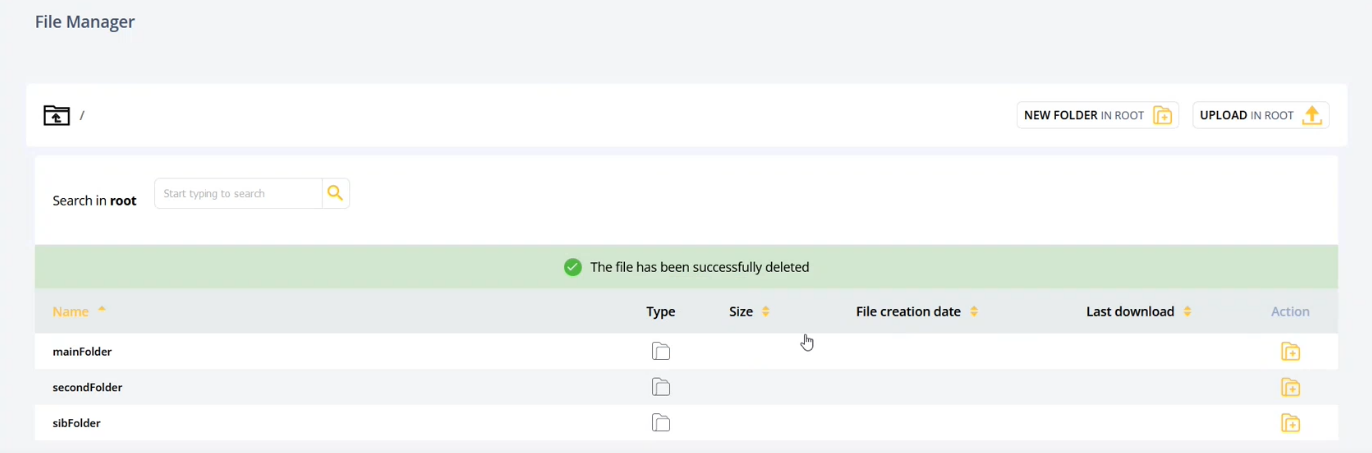
See, it is as easy as that!
The delete button can be enabled in the File Manager configuration file. You can take a look at the configuration file here.
Remember though that, even if the delete button is visible, only users with the right permission can delete files.
If you try to delete files without a specific permission, an error message will appear.
The permission is set when creating the VFS and requires 2 steps:
-
The ACL to be enabled.
-
The Delete permission checked in the VFS configuration.
Need more details? See this page.
Updated 9 months ago

