Dataflow Inquiry options - NEW! 🚀
The details shown in the columns of the Dataflow Inquiry page, provide information about the dataflow: last event date, status, cut-offs, data (filename and file size), source and destination.
Status column
The status of the dataflow is shown in the Status column of the Dataflow Inquiry page and can have one of these icons indicating the Dataflow Integrity status:
 Completed
Completed Running
Running Error
Error Resumable
Resumable Resume process submitted, waiting for new events
Resume process submitted, waiting for new events
🚀 A specific license is needed to take advantage of the Resume Flows feature and filter. Moreover, the user must have the DWRESUMEDATAFLOW permission to actually resume dataflows.
Flows can be resumed if they are monitored in a system, like Data One, in a bundle with Data Watcher.
You can use the options in the Advanced section of the Filter panel to quickly list all dataflows that can be resumed. See the Show resumable dataflows option in the Filter panel section of the Dataflow Inquiry page.
The resume option can have a grey icon  meaning that the flow can be resumed. When the icon turns yellow
meaning that the flow can be resumed. When the icon turns yellow  the flow is waiting for new events.
the flow is waiting for new events.
To resume one or more dataflows, check the box or boxes on the left of the row and click the Resume <n> flows button that appears on the left of the Search bar. After confirming that you want to resume the flows, a message will inform you that your request has been submitted. Click the SHOW FLOWS button if you want to list the flows that are currently being resumed. All FlowIDs will be added to the Search bar at the top of the page.
At this point, the  icon can appear, meaning that the flow is still in error, or the
icon can appear, meaning that the flow is still in error, or the  icon can appear, meaning that the flow is completed.
icon can appear, meaning that the flow is completed.
Cut-off column
The 2 icons of the Cut-off column show the cut-off status of the entire dataflow (upper icon) and the cut-off status of the single instance (lower icon). The icon can be one of these:
 No cut-off is set.
No cut-off is set. The cut-off is Pending. The dataflow or the instance will be completed in the future.
The cut-off is Pending. The dataflow or the instance will be completed in the future. The cut-off has a Warning. The dataflow or the instance is still pending and near the deadline.
The cut-off has a Warning. The dataflow or the instance is still pending and near the deadline. The cut-off is OnSchedule. The dataflow or the instance has been completed successfully and is on schedule.
The cut-off is OnSchedule. The dataflow or the instance has been completed successfully and is on schedule. The cut-off is in Error. The dataflow or the instance has not been completed or has been completed after the scheduled time.
The cut-off is in Error. The dataflow or the instance has not been completed or has been completed after the scheduled time.
Additional columns
In addition to the last event date, status, cut-offs, data (filename and file size), source and destination columns, you can enable the following ones - information will be shown if applicable:
- 🚀 Model: if the dataflow is modeled, its version will appear as a chip at the bottom of the row.
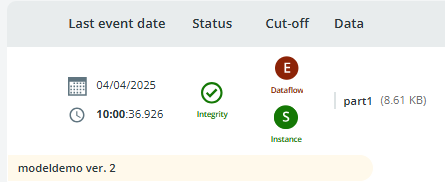
- 🚀 Attributes: the values of the attributes assigned to the dataflow will appear as a chip at the bottom of the row. Each dataflow is modeled associating specific values. Attributes are configured by the Administrator as described in section Attributes.
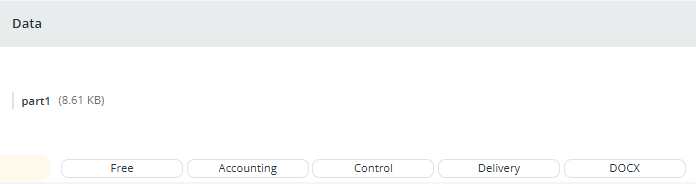
- Correlation ID: the correlation ID will appear in a specific column next to the Source/Destination.
Finally, a grey chip shows whether the overflow is ignored or not: 
Additional options
Clicking the 3 dots button on the right of the flow, the following options will appear:
- Copy flow id: copy the flow id to the clipboard and use it for troubleshooting.
- Model as a flow: open the Dataflow Modeler page.
- New instance attribute: configure instance attributes that the user can select when modeling the flow.
- Export: download a zip file to your local drive. The zip file contains information on the events of the exported flow, which is useful for troubleshooting.
- Resume flow (license needed): resume the flow if monitored in a system, like Data One.
- View in logs: go to the Logs page and see all the events occurred to the dataflow, filtered by its DFIID.
Updated 2 days ago
