Auto-propagated Metadata
Introduction to Auto-propagated Metadata
In many cases, Data Shaper is able to detect metadata on edges automatically via metadata propagation. Metadata propagation is a process which propagates metadata through the graph based on a set of rules. The metadata to propagate is taken from sources such as edges with manually assigned metadata and from components that can inject metadata into the graph.
Metadata is propagated from the first edge on the left side to all connected edges:

You do not have to assign metadata manually to each edge in graph as metadata is propagated by default. You can override metadata on edges by manually selecting propagated metadata or by user-defined metadata.
Changing auto-propagated metadata to user-defined:
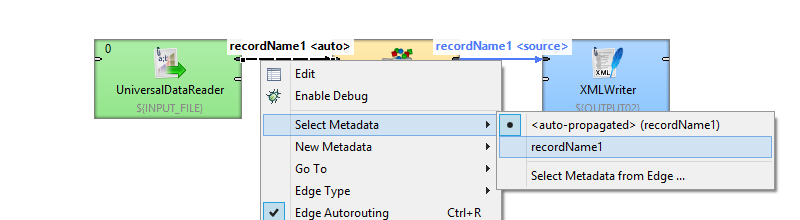
Changing user-defined metadata to auto-propagated:
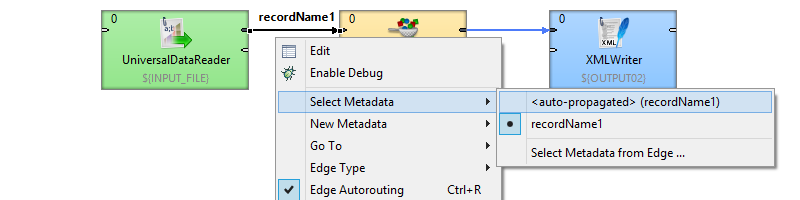
Principles of Propagation
Metadata propagation depends on a graph layout, priorities of metadata propagation of particular component and manually assigned metadata. Metadata is propagated through directly or indirectly connected components and edges. To propagate metadata to an edge in a separated part of graph, an action from the user is needed.
Components may have different priorities of metadata propagation from both sides or can propagate one way only (e.g. Map).

At least some metadata must be known: assigned by the user or propagated from a template on a port of a component.
Updated 9 months ago
