... configure an Application
This section will guide you through the configuration procedure of an Application.
First, either click on the name of the Application or click on the ![]() icon to the right of the Application in the list of results and choose the Edit option. The details of the selected Application will be displayed on a new page.
icon to the right of the Application in the list of results and choose the Edit option. The details of the selected Application will be displayed on a new page.
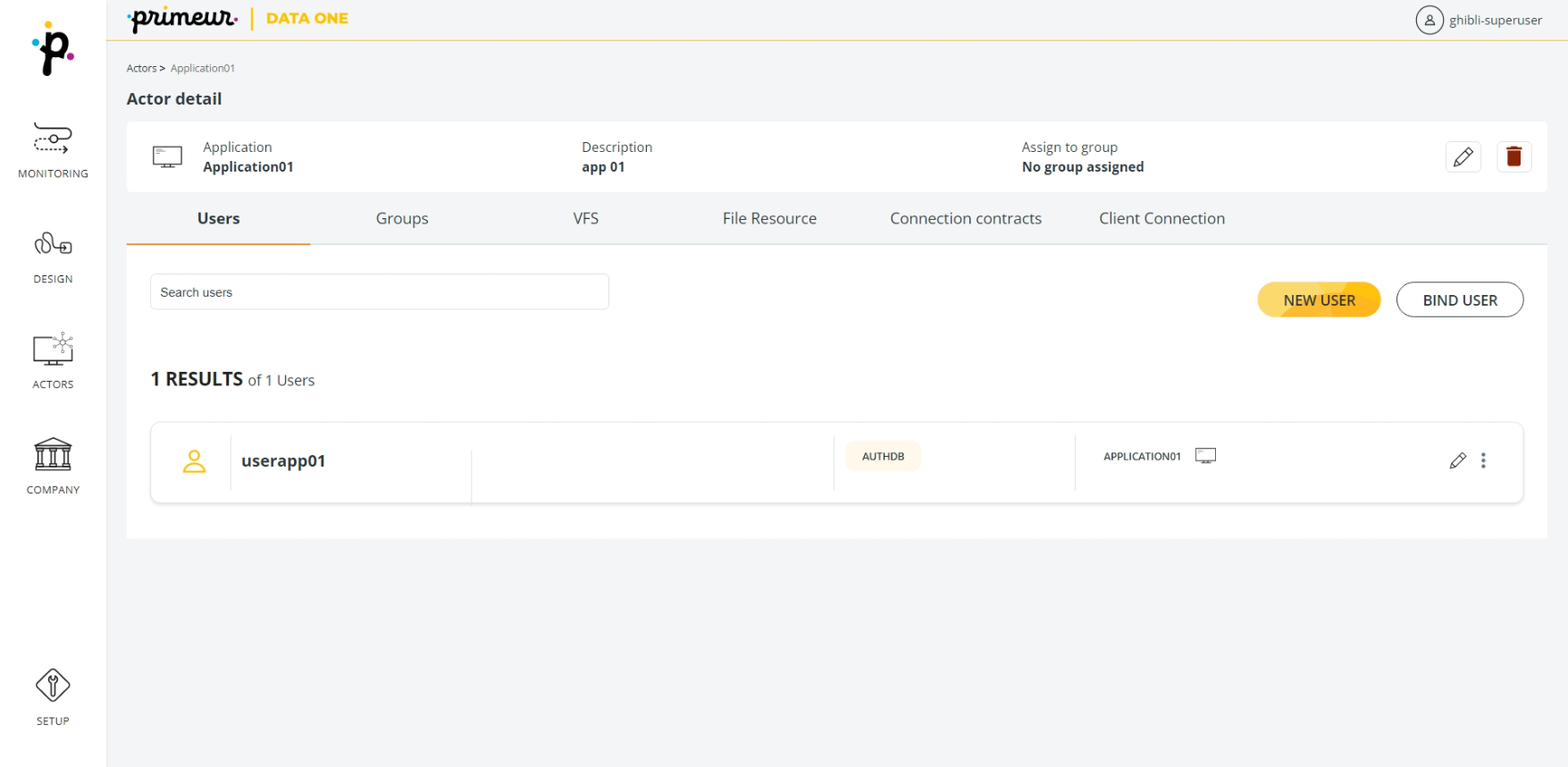
In the upper part of the screen, you will see the Image, Name, Description, and "Assign to Group" of the Application you have selected.
Remember that you can always Edit an Application by clicking this ![]() icon or Delete it clicking this
icon or Delete it clicking this ![]() icon. You can find both in the upper part of the page.
icon. You can find both in the upper part of the page.
These are all useful reminders of an Application's details.
And yet, the real configuration starts in the main section of the page.
The main section of the Application page is divided into different tabs. Each tab gives you access to different configuration options. Here they are:
- Users Tab: to create and manage the users assigned to the Application.
- Groups Tab: to create and manage the groups assigned to the Application.
- VFS Tab: to configure the VFS the Application will access.
- File Resource Tab: to set any stream processing to be performed on received or sent data.
- Connection Contracts Tab: to define the mapping between a User/Group, a Local Server and a Virtual File System. There can be one and only one Connection Contract for each Application (i.e. Company, Partner or Application).
- Client Connection tab: to set client connection parameters - including security configuration.
Click on the names of the tabs above to know more!
Updated 4 months ago
