Add metadata - NEW! 🚀
When you create a NEW RULE, one of the fields that you have to fill in is Metadata * / Add Metadata to define the metadata values to filter the files to which the rule will be applied. 🚀 A maximum of 512 characters is supported. This number includes all the names and values of all metadata configured. For example, in the following figure, the system will sum up all these characters: originalFileName+ritorno.txt*+vfsVirtualPath+VFS_MASTERIT:/MIPH0/Input.
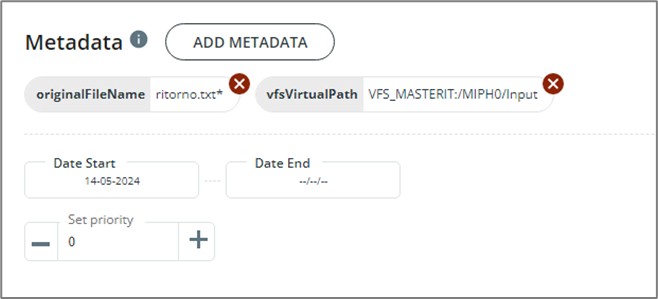
When you define filters, these are in AND. So, the more filters you define, the more selective the rule will be.
To add metadata, follow these steps:
- Click the Add Metadata button to open the Add new Metadata window.
- In the Select a Metadata type field, choose among these metadata types:
a) Filebox Spazio 2 Files System Metadata
b) Filebox Fileset Files System Metadata
c) Generic Metadata
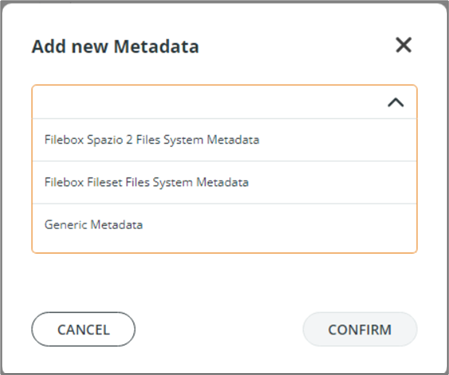
Filebox Spazio 2 Files System Metadata
For the Filebox Spazio 2 Files System Metadata type, select the Metadata among those listed.
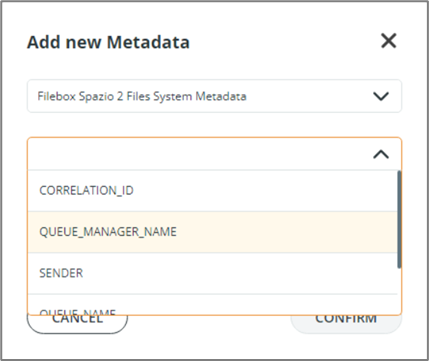
Filebox Fileset Files System Metadata
For the Filebox Fileset Files System Metadata type, select the Metadata among those listed.
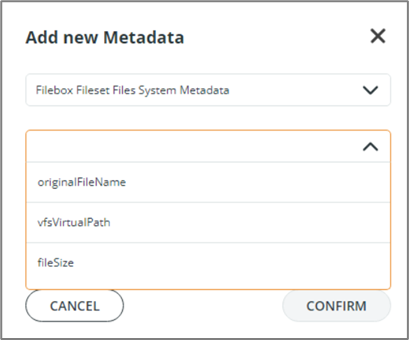
When configuring the Original FileName metadata, you can use the * and ? wildcard characters. E.g., originalFileName=test*.txt.
The vfsVirtualPath metadata must be configured as a Virtual path. See the following picture:
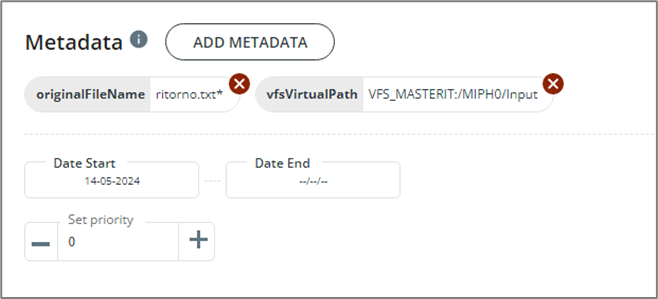
For the fileSize metadata, configure the operator and the metadata value in bytes.
Generic Metadata
For the Generic Metadata type, enter the metadata name and values as needed.
Updated 2 months ago
