Setting Notifications - NEW! 🚀
When modeling a flow, you can set notifications that users will receive upon occurrence of a particular event.
In the Dataflow Properties panel (available in Dataflow Models → New or Edit), go to the Dataflow Notifications box and click Add in the Completion and error notifications section.
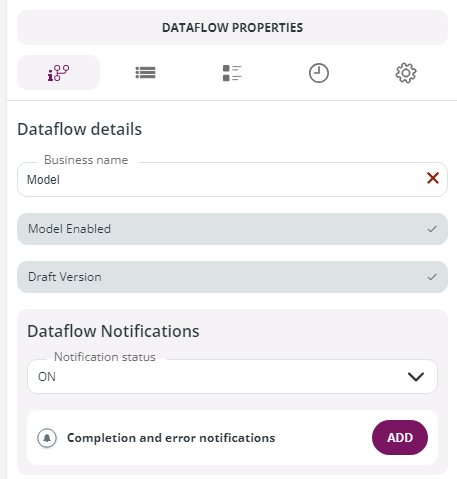
In the New notification window enter:
- Name: this is an internal name assigned to the Event Notification.
- Events: select the event or events for which you want emails to be sent.
- Notification channels: select the channel you want to use for your notification.
- Add email: enter the name of the single users or of the group (mailing list) that will receive the email and click the + button.
- Click Confirm to configure the notification.
See below an example of Notifications set with the System Email Notification Channel.
In this example Buzz Aldrin and Neil Armstrong will receive an email informing them that the flow was completed successfully.
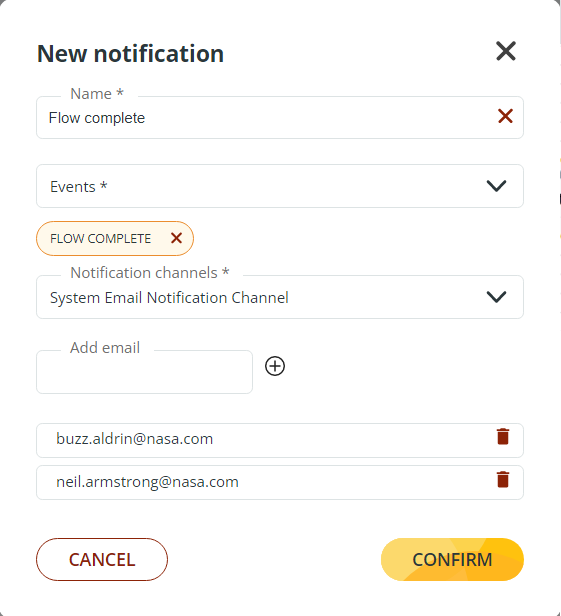
🚀 Dataflow notifications management
Dataflow notifications can be switched on or off by clicking the 3 dots icon in the Dataflow Models page and selecting Enable Dataflow Notifications or Disable Dataflow Notifications.
If you select multiple models, multiple dataflow notifications can be set in one go by going to the Select drop-down menu and choosing the Enable Dataflow Notifications or the Disable Dataflow Notifications entry.

Updated 2 months ago
