Searching files by Actor
In the Search file by Actor page, you can run queries of files in the Virtual File Systems and Virtual File Systems Views associated with a specific Actor.
To run the query, select the Cluster (if multiple Clusters are configured), the Actor and the VFS or VFS View of the selected Actor in the drop-down lists.
The VFS will appear on the left: 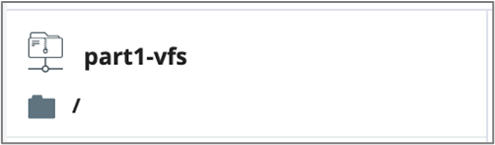
Click the ![]() folder to open the tree.
folder to open the tree.
Your search in the folders can be refined entering the filename in the edit box. Only the files matching the criteria you have entered will be listed.
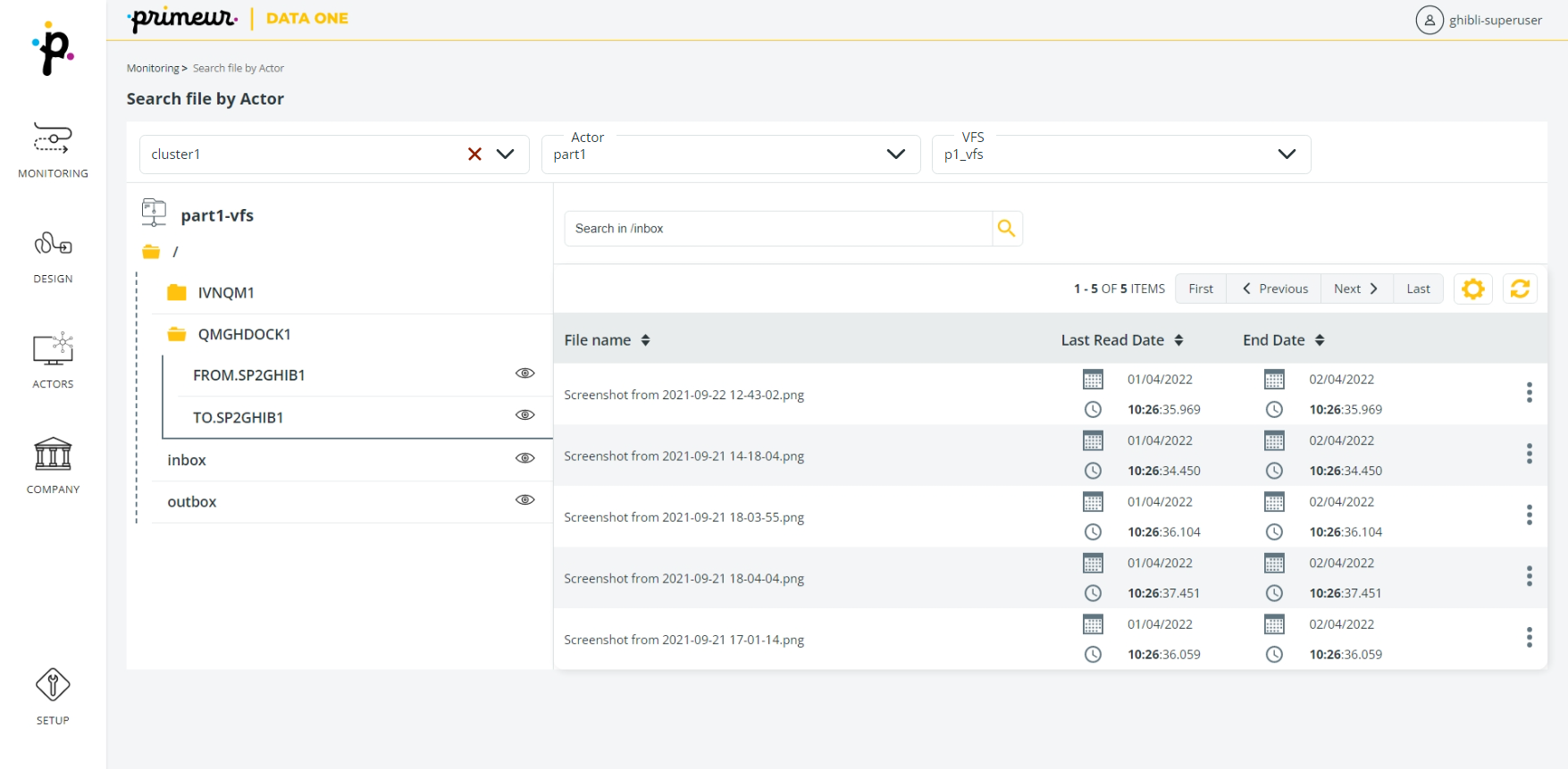
At the top of the list of results, a toolbar offers different options. Learn how to use it here.
Clicking the ![]() icon on the right of the row, the View Metadata and the Mark as Unread options are available. Of course, the Mark as Unread entry is available only after a file has been read.
Selecting the View Metadata entry, a window will appear with the Metadata belonging to the file. At the bottom of the window, the Mark as Unread button allows you to set the file as not read.
icon on the right of the row, the View Metadata and the Mark as Unread options are available. Of course, the Mark as Unread entry is available only after a file has been read.
Selecting the View Metadata entry, a window will appear with the Metadata belonging to the file. At the bottom of the window, the Mark as Unread button allows you to set the file as not read.
Mark a file as unread
File metadata includes the dates when the file was read. Marking the file as unread resets the first and last read dates and updates the end date to now+EXPIRY AFTER PUT value. These dates are in the Last Read Date and End Date columns.
Selecting the Mark as Unread entry or button, the Last Read Date column is cleared and a new date is set as End Date.
The selection of the Mark as unread button or entry is logged in the Centralized log.
Updated 9 months ago

