Client Connection: PR4/PR4S
Fields with the asterisk * are mandatory.
| Properties | Description |
|---|---|
| NAME * | Name of the PR4/PR4S connection you are creating. The maximum number of characters is 128. Blanks and these special characters: ' " | are not supported. |
| DESCRIPTION | Description of the PR4/PR4S connection you are creating. The maximum number of characters is 2048. |
| STATUS | Enable or disable the client connection. Possible values: |
| HOST * | Remote host IP Address or hostname. |
| PORT * | Port to connect to the remote host (1 to 65535). |
| NODE NAME * | SPAZIO node local name. |
| QMANAGER NAME | Name of the remote Queue Manager. |
| USERNAME | Username to be used for the connection. The maximum number of characters is 320. |
| PASSWORD | User password. |
| CONNECTION TIMEOUT * | Number of seconds without network activity to wait before closing a session due to inactivity. Default value: 60. |
| LOCAL QM * | Name of the first local directory in the Virtual Path. It can be found in Actor → Edit → VFS tab → Edit VFS: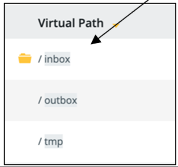 |
| CLIENT KEY LABEL | Key identifier to create the SSL connection |
| PPS USERNAME | User to enable a secure point to point connection. |
| LINE TYPE | How many communication channels (i.e. how many sockets) are used in the PR4 session. Values: |
| HASH ALGORITHM | Algorithm used by PPS for hashing. |
| CRYPTO ALGORITHM | Algorithm used by PPS for cryptography. |
| CONNECT THROUGH DMZ | Enable or disable DMZ proxy. Possible values: |
| MAX RETRIES | Maximum number of retries. If this field is empty or set to 0, no retries will be executed and the job will be set to Failed if the first attempt is not successful. A high value corresponds to a high number of retrying attempts. |
| RETRY INTERVAL | This field will appear only if you have set the maximum numbers of retries to 1 or greater. Time (in seconds) waited before retrying executing a job. The lower the value, the more frequent the retrying attempts. If this field is empty or set to 0, no retries will be executed and the job will be set to Failed if the first attempt is not successful. |
| CONFIGURATION TEST | Use this section to test that the Cluster and the STENG are connected correctly. Select a Cluster and a STENG you want to test and click the TEST button. Data One automatically selects a Cluster and a STENG to test the connection. Note that a Cluster will be selected only if it is the only one available. A message with a green check will confirm a successful connection. A message with a red exclamation mark will warn about an unsuccessful connection. The message also details the reason why the connection fails. The connection might not be successful for different reasons, each of them depending on the transport type and the configuration. The first time you try to test the connection, if trusting certificates are missing, an error message detailing the unsuccessful connection will appear. In this case, go to Setup → Untrusted Cache → Certificates tab and trust the relevant certificates. Note that trusting certificates in the Untrusted Cache page may not be sufficient to establish a successful connection. Refer to the Untrusted Cache section of this guide for all the details. |
Updated about 1 year ago
