Searching files in all VFS
The Monitoring → Search file in all Virtual File Systems section lists all files stored in the configured Virtual File Systems.
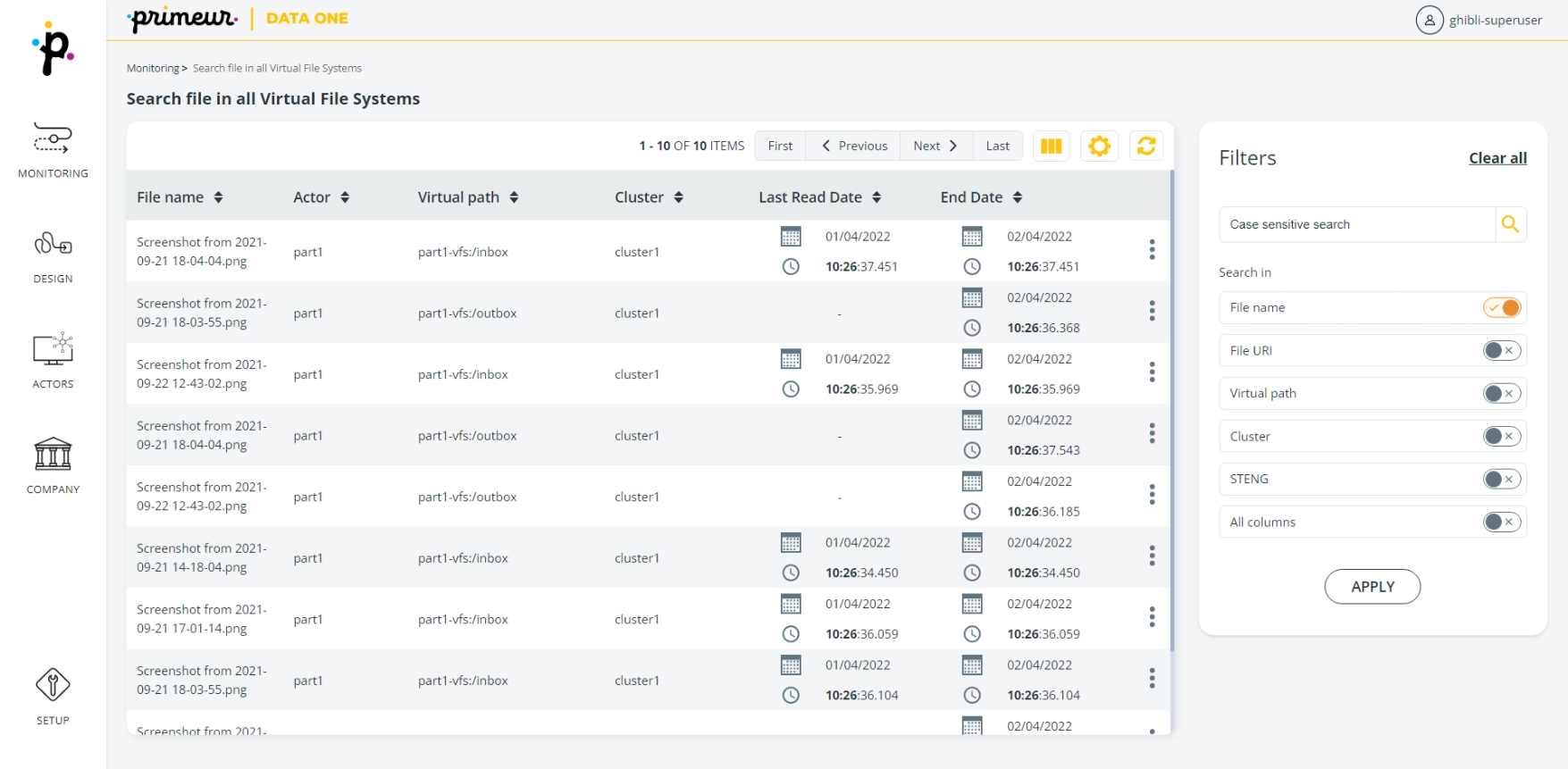
The list of results can contain hundreds or even thousands of files. You can use the Filters panel on the right to narrow down your search with different criteria:
- File name: the file will be searched by its original filename – full or partial.
- File URI: the file will be searched running a query of the searched term in the File URI column.
- Virtual path: the file will be searched running a query of the searched term in the Virtual path column.
- Cluster: the file will be searched running a query of the searched term in the Cluster column.
- STENG: the file will be searched running a query of the searched term in the STENG name column.
- All columns: the file will be searched running a query of the searched term in all the columns listed. The search will be run applying the AND Boolean operator.
To run a query, enter the searched term in the edit box in the Filters panel. The edit box is case sensitive!
Click on the Apply button to run the query.
For example, setting the STENG toggle switch to ON, the search will be run on the STENG name column. Note that the file will be retrieved even if the STENG column is not shown.
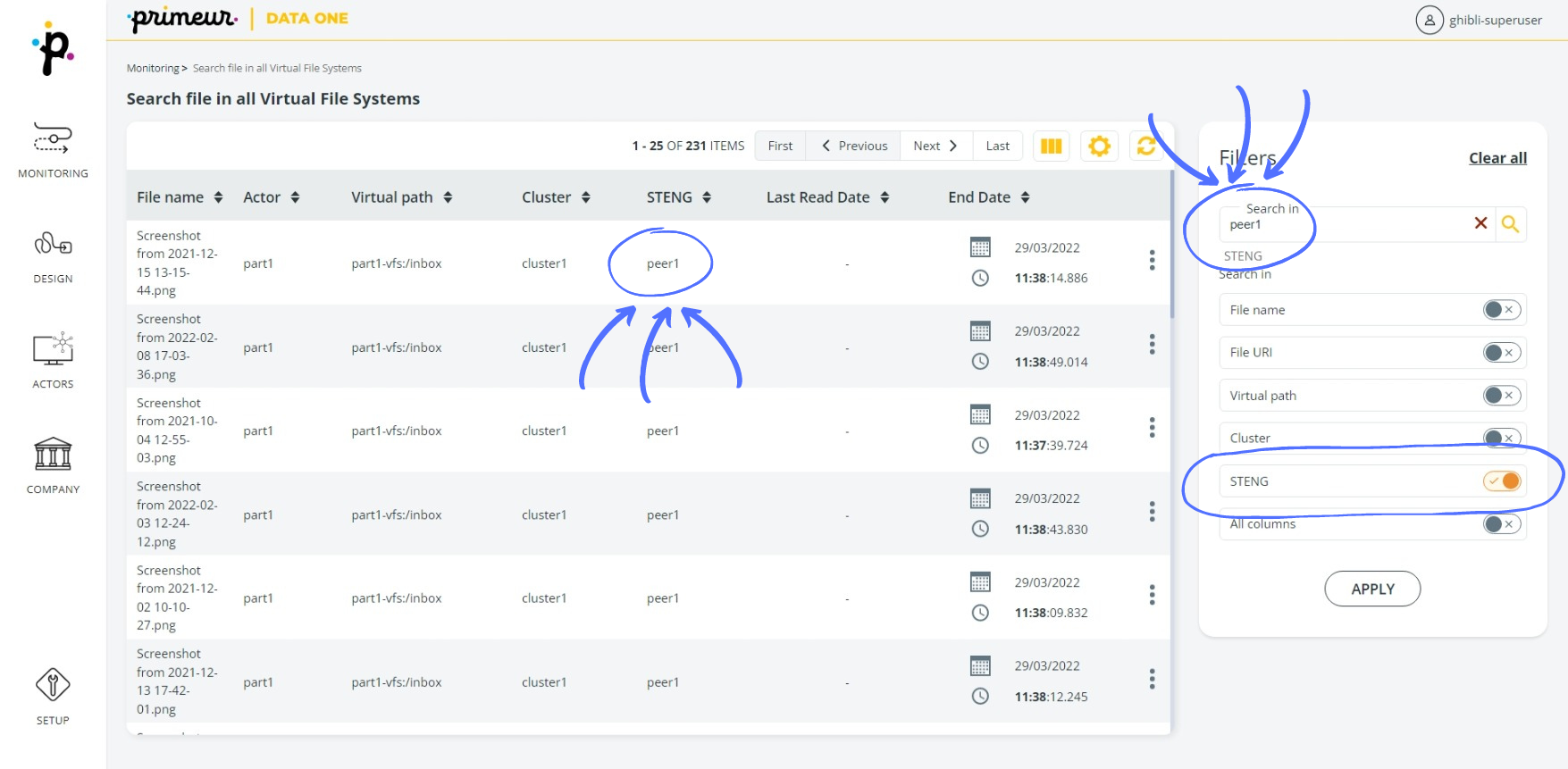
At the top of the list of results, a toolbar offers different options. Learn how to use it here. Note that in the ![]() option, by default the File URI and STENG columns are not shown on the page and need to be selected manually.
option, by default the File URI and STENG columns are not shown on the page and need to be selected manually.
Clicking the ![]() icon on the right of the row, the View Metadata and the Mark as Unread options are available. Of course, the Mark as Unread entry is available only after a file has been read.
Selecting the View Metadata entry, a window will appear with the Metadata belonging to the file. At the bottom of the window, the Mark as Unread button allows you to set the file as not read.
icon on the right of the row, the View Metadata and the Mark as Unread options are available. Of course, the Mark as Unread entry is available only after a file has been read.
Selecting the View Metadata entry, a window will appear with the Metadata belonging to the file. At the bottom of the window, the Mark as Unread button allows you to set the file as not read.
Mark a file as unread
File metadata includes the dates when the file was read. Marking the file as unread resets the first and last read dates and updates the end date to now+EXPIRY AFTER PUT value. These dates are in the Last Read Date and End Date columns.
Selecting the Mark as Unread entry or button, the Last Read Date column is cleared and a new date is set as End Date.
The selection of the Mark as unread button or entry is logged in the Centralized log.
Updated 9 months ago

