Storage Classes - NEW! 🚀
A Storage Class defines the physical storage where internal and external files must be stored when entering PRIMEUR Data One. Moreover, it defines where incoming files must be temporarily stored before their transfer is completed.
Data One supports these storage classes: File System, SMB v3 or later versions, Amazon S3, Google Cloud Storage and Azure Blob Storage. Files stored in these storage classes - SMB v3 or later versions, Amazon S3, Google Cloud Storage and Azure Blob Storage - are uploaded to the storage class through a VFS connected to a remote provider.
Click here to learn how to configure a VFS.
To access Storage Classes, go to Setup → Storage Classes. The following page will appear.
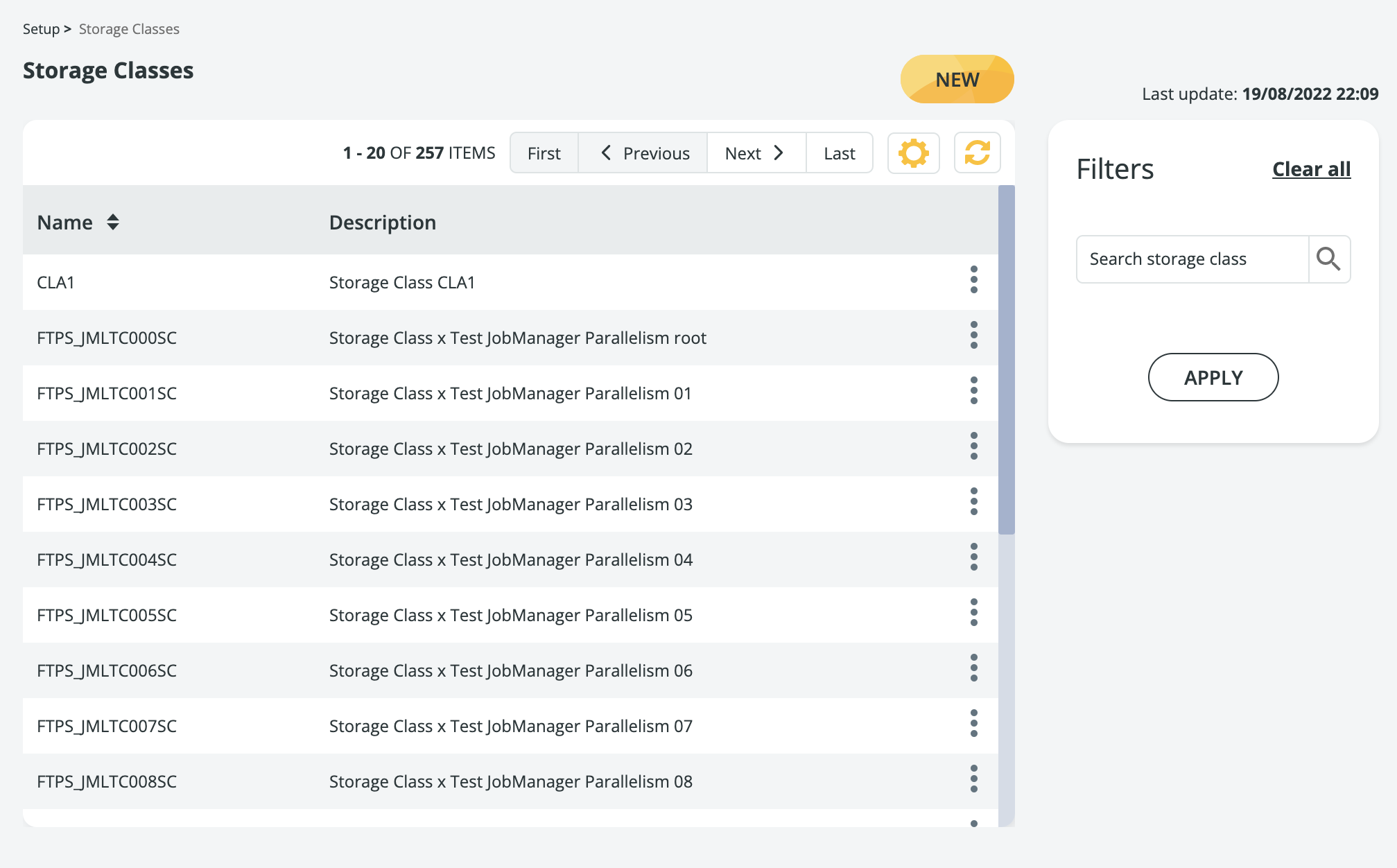
On the left side of the screen you will see the list of results - this will show all the Storage Classes that you have already created. The results are completed with these details:
- their Name
- the Description they are associated with
You can sort results by clicking the ![]() icon next to the Name wording. In case of lowercase and uppercase classes, uppercases' are listed before!
icon next to the Name wording. In case of lowercase and uppercase classes, uppercases' are listed before!
At the top of the list of results, a toolbar is available. Learn how to use it here.
For each Storage Class, you can also click on the ![]() icon to:
icon to:
- EDIT the Storage Class
- DELETE the Storage Class
The right side of the screen is where you will find the Filters panel. Note that this edit box is case sensitive!
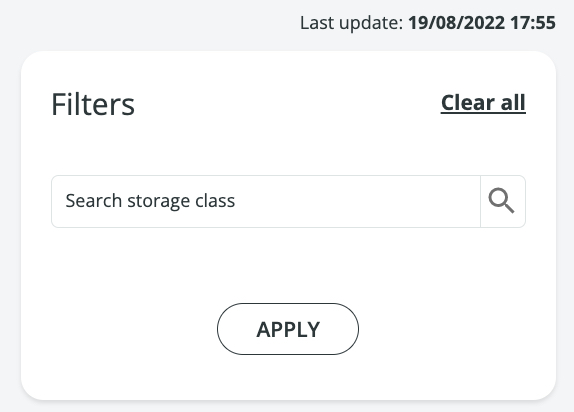
You will find the time and date of the last update to the page at the top of the Filters panel.
Last but not least, click the New button to create a new Storage.
Learn how to create a new Storage Class here:
Updated 9 months ago

