Defining a contract for the File Event Listener
To properly configure a File Event Listener and set events to be monitored, you need to have previously defined one or more on-demand FEL input contracts. Note that only on-demand FEL input contracts will be displayed in the creation procedure of a new File Event Listener.
To create a contract, go to Design → Contracts and click on the New button
The New Contract wizard guides you through 3 subsequent steps:
- INFO
- ACTOR
- ACTIONS
In the INFO section assign an identification Name to the Contract, in the example below FEL-Contract.
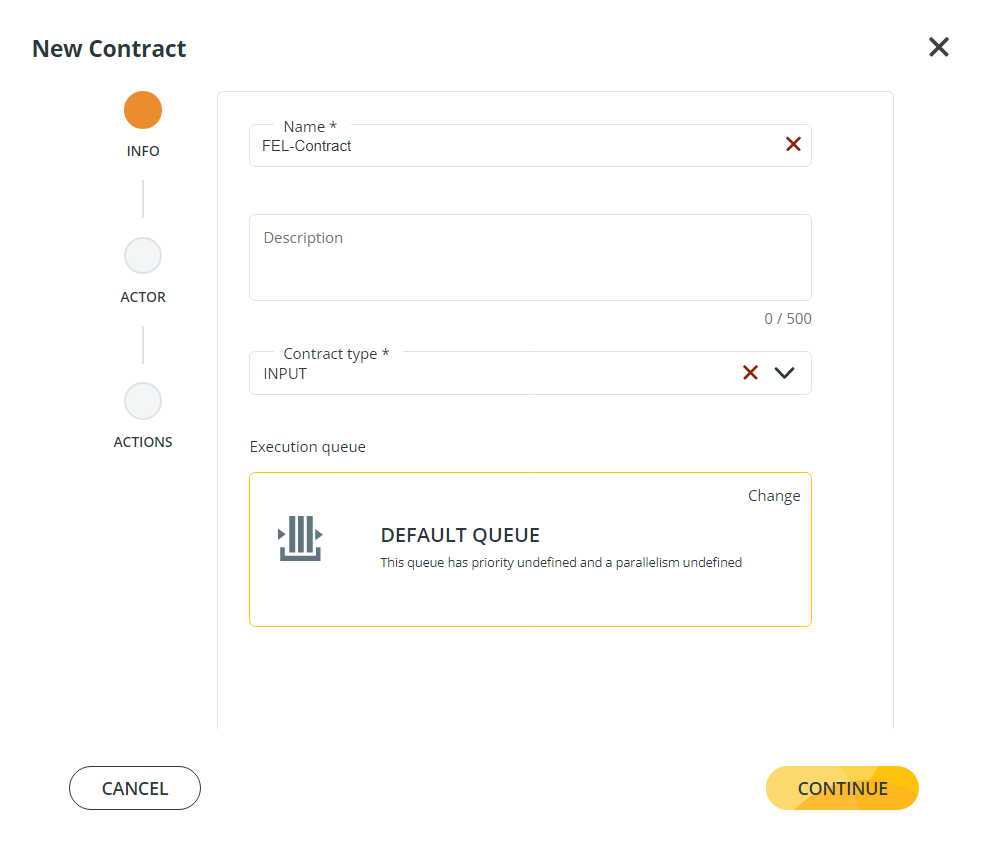
You can also enter a Description for your Contract. Then you must select a Contract Type, select Input in this case.
Click CONTINUE to access the next step.
In the ACTOR section, select an Actor to be associated with your Contract.
Note that only Application actors can monitor local paths. Be also aware that if you need to monitor remote paths, Actors must be provided with an appropriate Client Connection. The supported protocols for the File Event Listeners are: SFTP and SMB3. Refer to the Actor section of this guide for a detailed description on how to configure a Client Connection.
After you have selected an Actor, click CONTINUE.
You will access the ACTIONS section of the wizard. Here, define an Action name (i.e. FEL-input-1) and select a Workflow, in this case system_onDemand_FEL_v2.
Click SAVE to access the next step in the configuration.
The New Contract page is composed of different sections, to complete the configuration of the Contract you will need to define the Actions section of this page.
The ![]() icon next to the Action Name signals that the Action variables have not been configured yet. To configure the Action variables, click on the
icon next to the Action Name signals that the Action variables have not been configured yet. To configure the Action variables, click on the ![]() icon to expand the Action row.
A list of Action variables will appear, set all the mandatory parameters to proceed.
icon to expand the Action row.
A list of Action variables will appear, set all the mandatory parameters to proceed.
For a detailed list of all the Action variables associated with the system_onDemand_FEL_v2 template please refer to the Workflows section of this guide.
Once all the variables are set, this icon ![]() will appear next to the Action Name.
will appear next to the Action Name.
To enable a File Event Listener, the Contract must be ENABLED. You can create a File Event Listener and associate it with a DISABLED Contract, but then you cannot enable the File Event Listener.
Click SAVE and your Contract will appear in the result list.
After you have selected an Actor, click CONTINUE.
You can now move to the next step of the File Event Listener configuration.
Updated about 1 year ago
