File Manager and VFS
The structure of the folders listed in File Manager is the structure of the VFS associated with the Partner in Data One.
A minimal configuration is needed:
- The User (username and password) logging into File Manager must belong to the Partner in Data One/Partner/USER tab.
- A VFS must be defined and the Partner must have access to it.
- A Contract Connection to an HTTP server must exist and the User must have access to the VFS of the Partner.
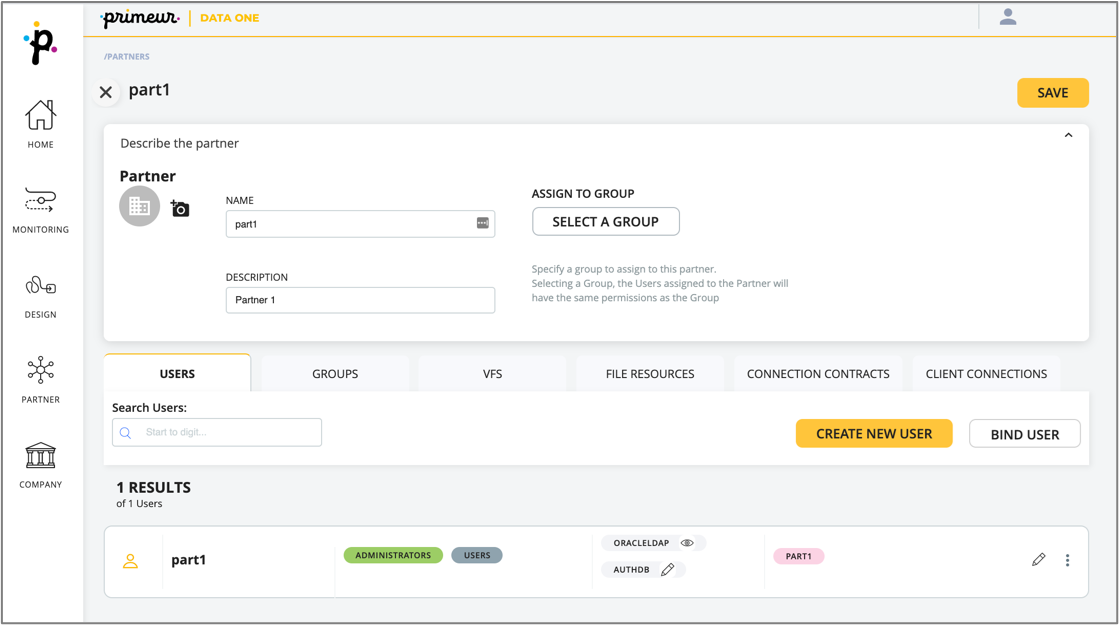
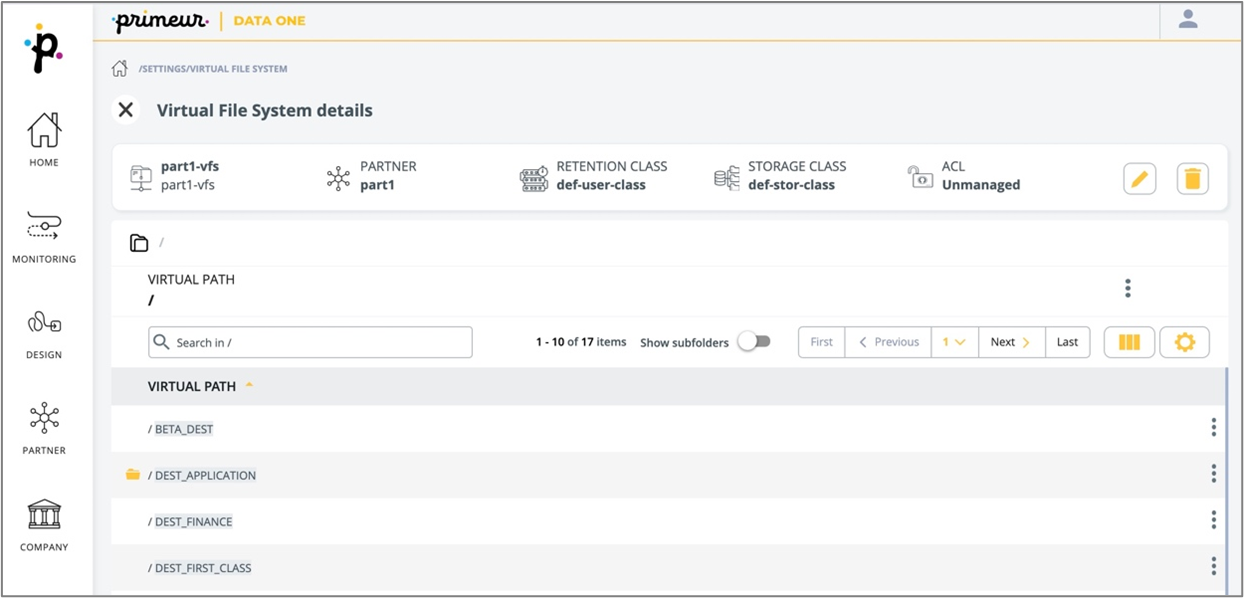
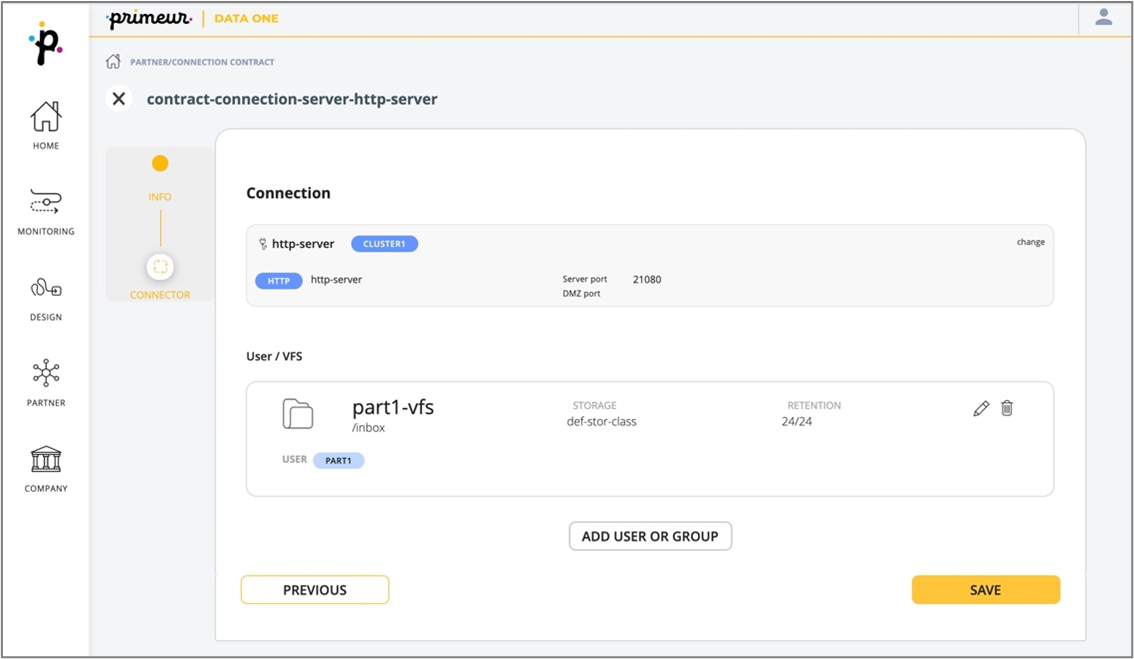
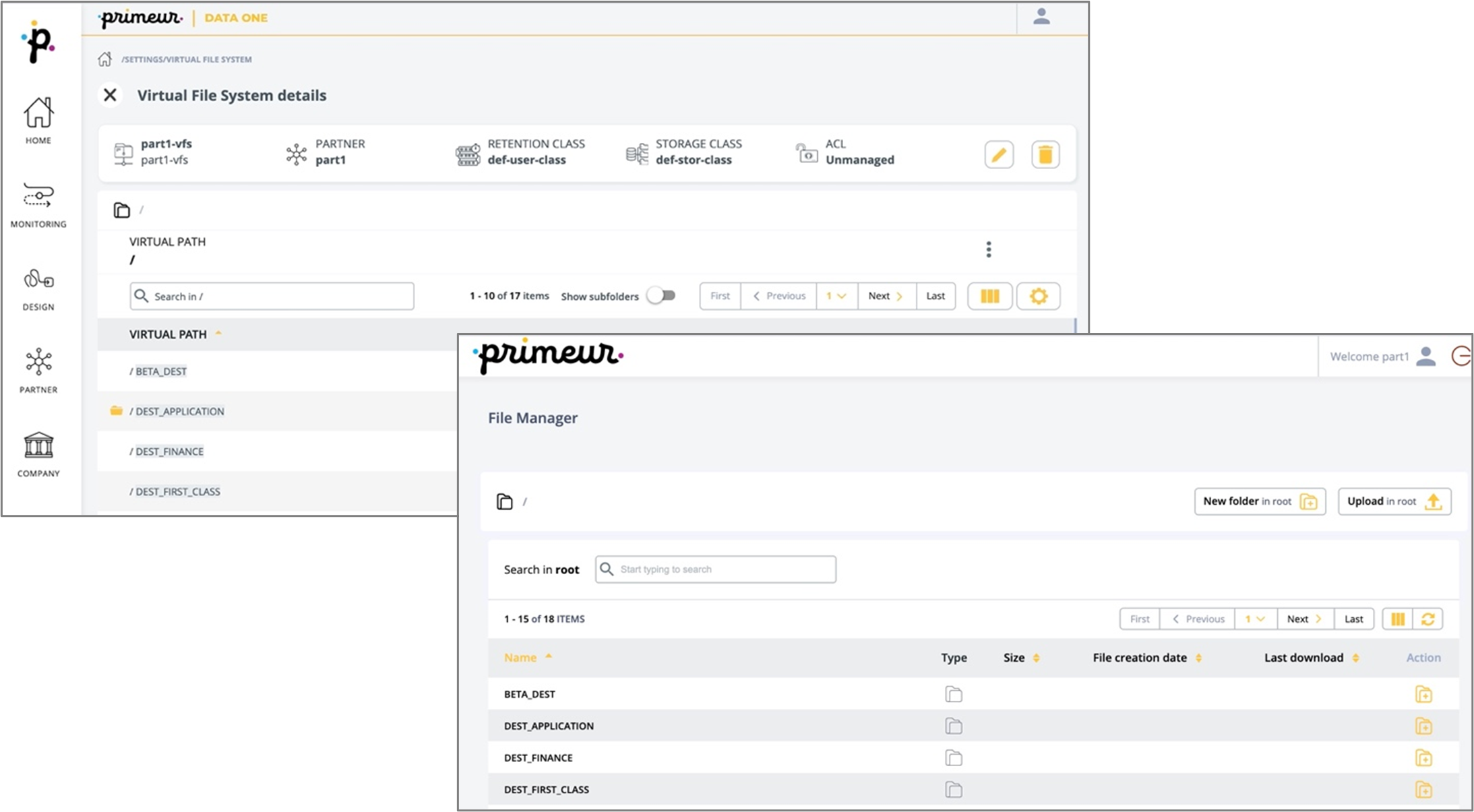
Files are shown both in File Manager and in Data One going to Monitoring > Search File by Actor and selecting the Partner and the VFS.
Updated over 1 year ago
