Import Data Shaper projects
Import Data Shaper Project from URL
If you have a link from which you can download a Data Shaper project, you can use the Import Data Shaper Project from URL action. This action downloads the Data Shaper project and automatically imports it to the Data Shaper workspace.
You can find the action in the main menu (File > Import Data Shaper Project from URL ) or you can right-click in the Project Explorer pane and select Import > Import Data Shaper Project from URL from the context menu.
After that, the following window opens. You can paste the URL to this dialog:
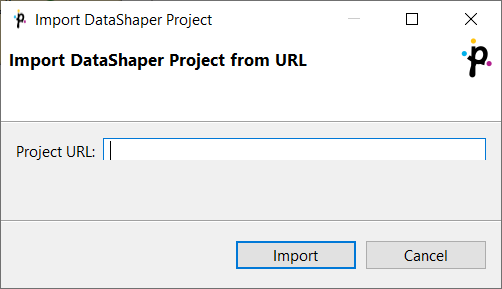
Alternatively, you can drag and drop a link from a browser to the Project Explorer pane of Data Shaper Designer.
Import Data Shaper Projects
If you select the Import Data Shaper Project from Archive or Directory item, you can click the Next button and you will see the following window:
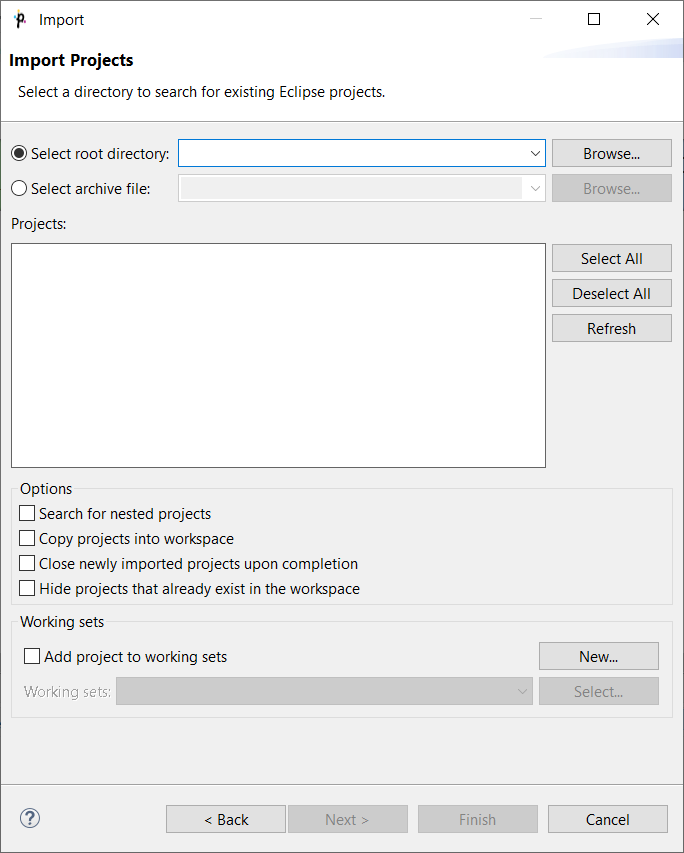
You can find some directory or compressed archive file (the right option must be selected by switching the radio buttons). If you locate the directory, you can also decide whether you want to copy or link the project to your workspace. If you want the project be linked only, you can leave the Copy projects into workspace checkbox unchecked. Otherwise, it will be copied. Linked projects are contained in more workspaces. If you select some archive file, the list of projects contained in the archive will appear in the Projects area. You can select some or all of them by checking the checkboxes that appear along with them.
Updated over 1 year ago
