... configure a Cron Expression
When defining a Contract in Data One, you can create a Cron expression either with the GENERATE button or manually inserting the Cron expression directly in the field.

When you click the GENERATE button, a new window will appear and you will be prompted to select the seconds, minutes, hours, days and months as needed.

Hint!
"Up to now, it's a piece of cake.
But we're here to give you useful hints so go on reading!"
You can configure only one option per tab. What does this mean? It means that when an option is set in a tab, selecting one of the other options in the same tab will reset all previous settings.
Still not clear? Let's make an example.
In the figure below, the Specific Day of the Week option has been set to SUN, MON and TUE, as it appears at the bottom of the window.
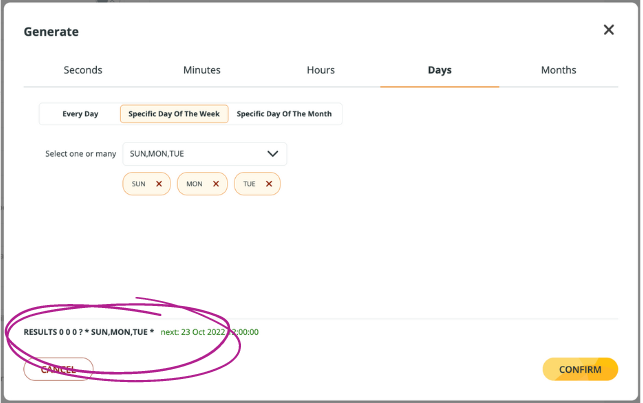
If you now click Specific Day of the Month in the same tab, all previous settings in this tab will return automatically to the default options - see the bottom of the window if you don't believe us.
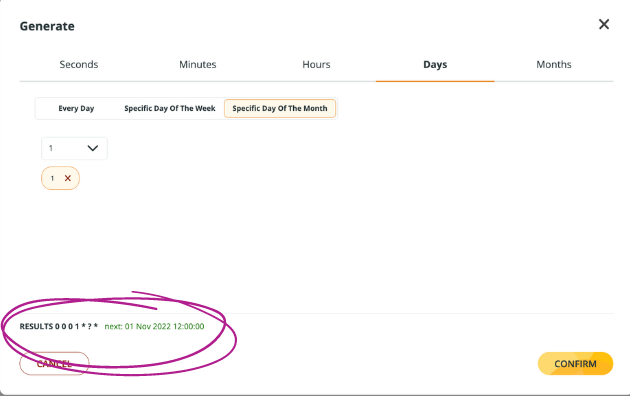
This is to say that when you choose a tab and enter your options, forget about the other options in the same tab - unless you really want to reset the values you've entered.
If no option is defined for one or more tabs, the default option will automatically be set for your Cron expression.
Updated over 1 year ago
