Cut-off Board - NEW! 🚀
The Cut-off Board provides an overview of all cut-off statuses for each modeled dataflow.
The Cut-Off Board is under the Monitoring menu.
Timeline
Cut-offs can be shown with a daily, weekly or monthly granularity that can be set in the Period list.
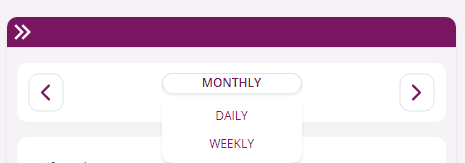
Searching and filtering Cut-offs
To search all cut-offs for the selected timeframe, use the Search edit box at the top of the screen.
To filter cut-offs by flow attributes, enter any attribute of the flow in the Search field and press the Search button. Examples of attributes that can be entered are: Flow name, filename, date.
To filter cut-offs by status, simply click:
- Pending to see cut-offs that will be completed in the future
- Warning to see cut-offs still pending and near to the deadline
- On schedule to see cut-offs completed successfully and on schedule
- Errorto see cut-offs uncompleted or completed after the scheduled time
🚀 Cut-off status notifications
The status of cut-off notifications is visible in the cut-off row, with a bell icon showing if the cut-off notification is ON or OFF.
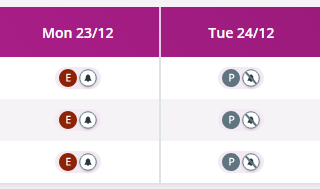
Clicking the specific cut-off, a tooltip will appear listing information about the Cut-off on the bottom right corner:
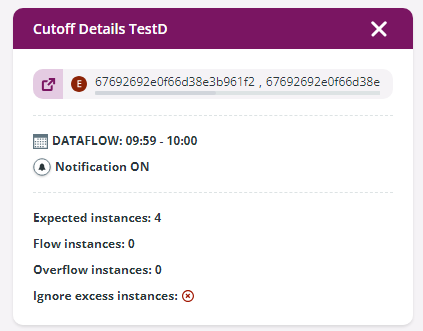
Click on the 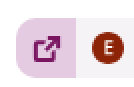 icon to apply the flow id as filter and be redirected to the Inquiry list.
icon to apply the flow id as filter and be redirected to the Inquiry list.
Clicking on the flow id, you will copy it to the clipboard.
Updated 2 months ago
