Kafka Connections
Short Description
Kafka connection allows you to connect to a Kafka cluster.
Creating Kafka Connection
To create a Kafka connection, right click Connections in Outline and choose Connections > Create Kafka connection.
In Edit Kafka connection dialog, fill in Connection name and Bootstrap servers. These two properties are sufficient for a plain unauthenticated connection.
To set up connection authentication and/or encryption, you need to use configuration on the following SSL/TLS and/or SASL tabs.
Save the connection and it can be used in the graph components.
Basic
Connection properties on the Basic tab are mandatory.
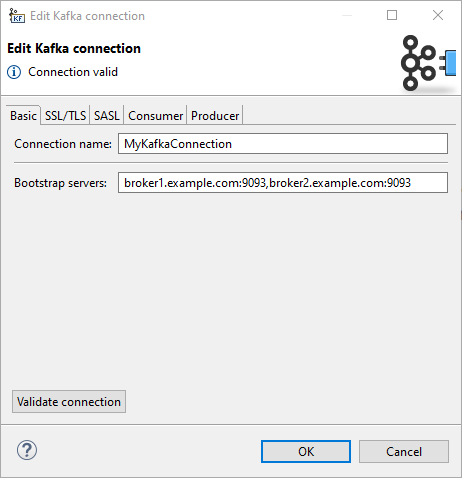
Connection name
A name for this connection.
Note that when creating a new connection, the entered name will be used to generate an ID of the connection. Whereas the connection name is just an informational label, the connection ID is used to reference this connection from graph components. Once the connection is created, the ID cannot be changing the connection name (to avoid accidental breaking of references). To change the ID of and existing connection, use the Properties view.
Bootstrap servers
A list of host/port pairs to use for establishing the initial connection to the Kafka cluster, e.g. broker1.example.com:9093,broker2.example.com:9093.
Corresponds to Kafka bootstrap.servers property.
Validate connection
The connection can be validated using the Validate connection button. When working with a server project, the validation is performed on server side, i.e. additional configuration (like key store paths) should be set up on the Server and the connection properties set accordingly.
SSL/TLS
Properties on the SSL/TLS tab allow you to use SSL for traffic enpcyption as well as for authentication.
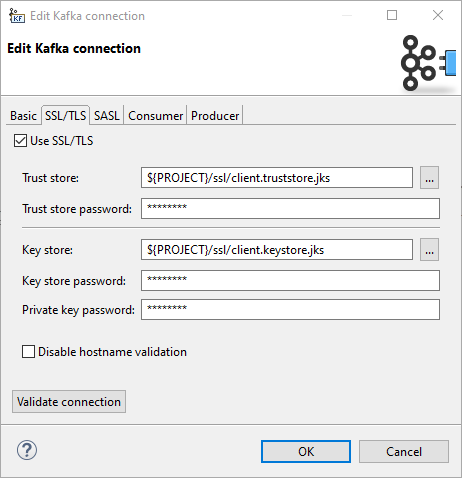
Use SSL/TLS
- Enables the use of SSL/TLS for encryption and optionally also for client authentication.
Internally, it sets the Kafkasecurity.protocolproperty toPLAINTEXT/SSL, orSASL_PLAINTEXT/SASL_SSLwhen SASL mechanism is not empty.
Trust store
- The location of the trust store file.
Sets the Kafkassl.truststore.locationproperty.
Trust store password
- The password for the trust store file. If a password is not set access to the truststore is still available, but integrity checking is disabled.
Sets the Kafkassl.truststore.passwordproperty.
Key store
- The location of the key store file. This is optional and can be used for two-way authentication for client.
Sets the Kafkassl.keystore.locationproperty.
Key store password
The store password for the key store file. Optional.
Sets the Kafka ssl.keystore.password property.
Private key password
The password of the private key in the key store file. Optional.
Sets the Kafka ssl.key.password property.
Disable hostname validation
Disables server host name validation.
Corresponds to setting ssl.endpoint.identification.algorithm to an empty string.
SASL
Properties on the SASL tab allow you to use SASL authentication mechanisms. Kafka uses the Java Authentication and Authorization Service (JAAS) for SASL configuration.
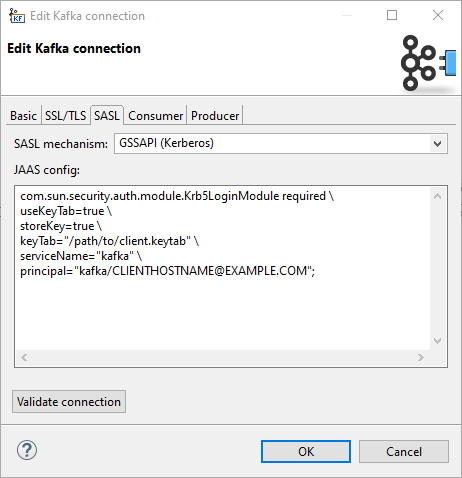
SASL mechanism
SASL mechanism used for the connection. Can be used by itself or in combination with SSL/TLS.
An empty value means no SASL authentication. There are pre-filled values for GSSAPI (Kerberos) and PLAIN authentication, but you can enter a custom value.
Corresponds to Kafka sasl.mechanism property.
JAAS config
JAAS login context parameters for SASL connection in the format used by JAAS configuration files. The format is described in https://docs.oracle.com/javase/8/docs/technotes/guides/security/jgss/tutorials/LoginConfigFile.html.
Corresponds to Kafka sasl.jaas.config property.
Producer
On the Producer tab, you can specify producer properties which will be shared by all components using this connection.
Any property set by configuration on previous tabs can be also overridden here.
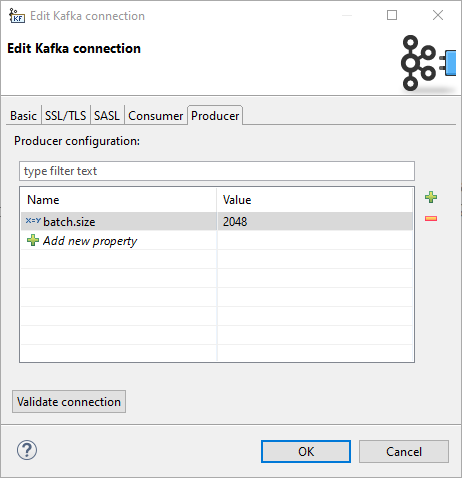
Details
Note that some authentication settings are very environment-dependent. When setting up a connection to be used on Server, the absolute paths (e.g. paths to key stores or trust stores outside of a sandbox, paths to keytab files) are absolute paths on the Server.
Also, the Kerberos authentication depends on some system client configuration, which has to be present on the Server as well.
This configuration can be checked using the Validate connection button.
Updated over 1 year ago
