Set up File Resources
2 File Resources called filerouting-ext and filerouting-link must be configured as detailed below.
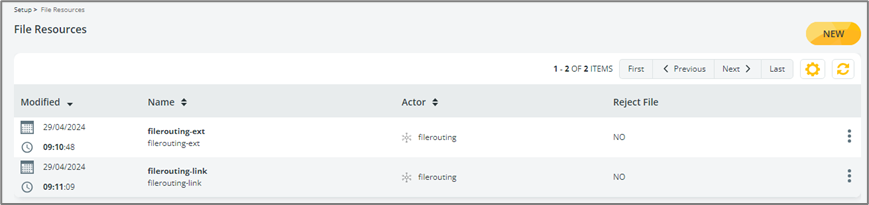
filerouting-ext File Resource
- Go to Setup > File Resources and click the NEW button.
- Select the Actor that will be used for the file routing.
- In the Name field, enter filerouting-ext. Enter a Description for the File Resource.
- Leave Reject File to NO.

- In the Local Settings tab, enter EXTERNAL in the Location field.
- Set Delete file after expiration to true.
- Click Save to confirm the file routing-ext File Resource.
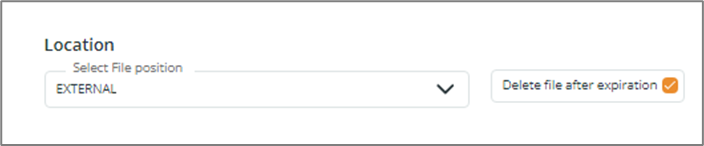
filerouting-link File Resource
- Go to Setup > File Resources and click the NEW button.
- Select the Actor that will be used for the file routing.
- In the Name field, enter filerouting-link.
- Enter a Description for the File Resource.
- Leave Reject File to NO.
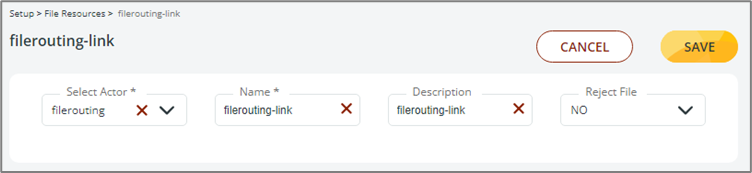
- In the Local Settings tab, enter LINK in the Location field.
- Set Delete file after expiration to true.
- Click Save to confirm the filerouting-link File Resource.
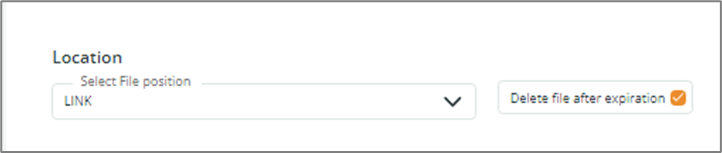
Updated 6 months ago
