Formatted Text
When you type text of your note, you will see your text without any additional formatting. Optionally, you can make your text formatted.
You can format the text with tools from toolbar above the text. When you have clicked the note the toolbar appears above the note.
To change format of the text, mark the text to be formatted, and click the tool from the toolbar.
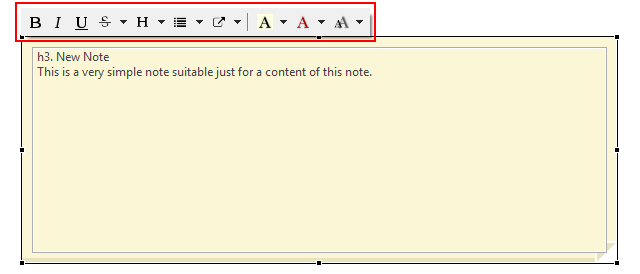
You can:
-
Use headers of 6 levels
-
Format you text as bold, italics, underlined, strikethrough, preformatted, or monospace
-
Use lists: simple lists, bulleted lists, numbered lists, and mixed lists
-
Insert links
-
Change text color and background color for the whole note
-
Change font size
The default font size configuration is taken from the operating system.
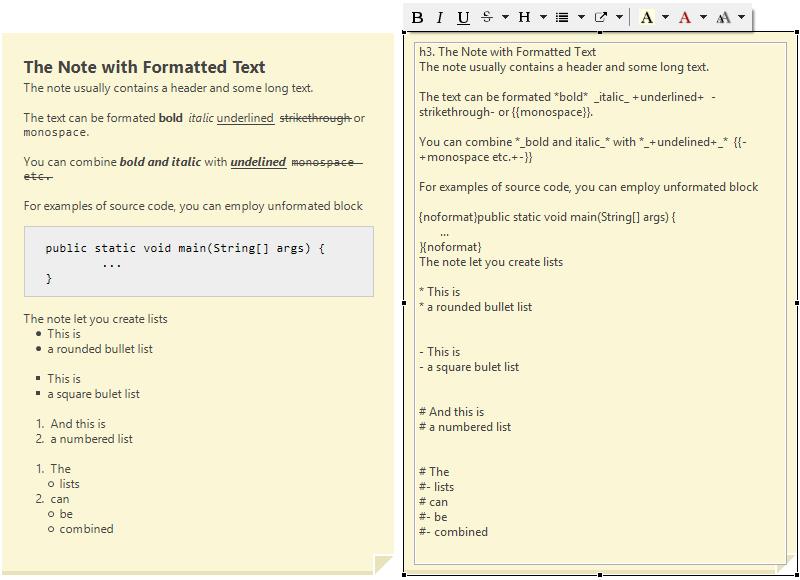
Notes Markup and Escaping Backslashes
Text notes use subset of Confluence wiki syntax to format the content. You can format the note content using the markup directly without icons from toolbar.
The markup in notes uses backslash character (\) as an escape character and \\ to create a new line.
If you paste an absolute Windows path into a note, the backslash characters are replaced with HTML entities to make the path correctly visible when the note is rendered.
You can convert backslashes to entities manually. From toolbar, choose S > Escape backslashes.
Updated over 1 year ago
