Creating a dataflow model from scratch
To create a model from scratch, follow these steps:
- On the Dataflow Modeler toolbar, click the NEW button.
- Click the + button in the bottom-right corner and start drawing the model by dragging nodes from the Add new node panel and dropping them on the board.

- To connect nodes, click the dot on the right of the box and drop the line to the dot on the left of the other node.
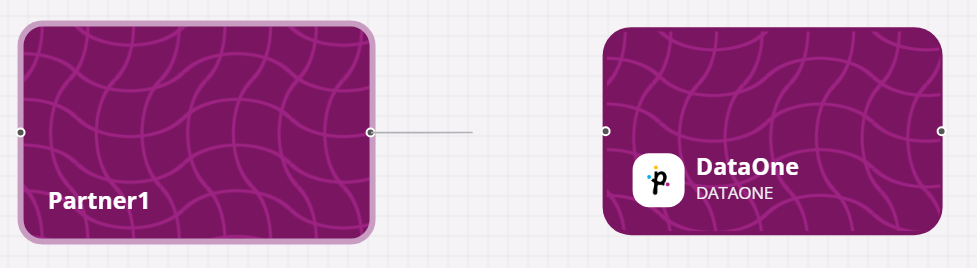
The line will become an arrow, as in the following figure.
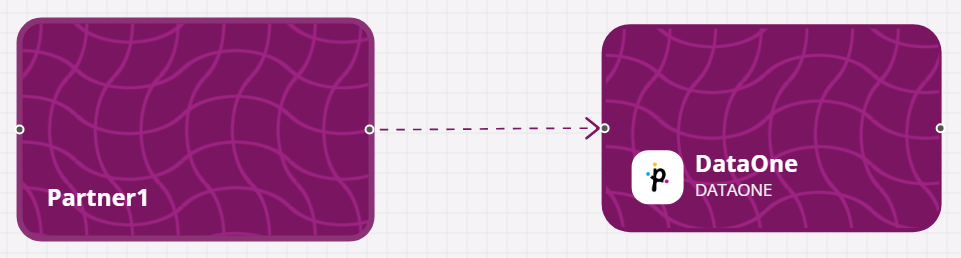
- Define rules as detailed in the Matching criteria page.
- Enter a Business Name for the Model.
Note: The Model name must have at least 5 characters. - Click the Save button to confirm the creation of a Model in Draft status.
Updated 2 months ago
