Reports
To produce a report of transferred files, go to Monitoring → File Transfers and click the Report ![]() icon in the toolbar at the top of the screen.
icon in the toolbar at the top of the screen.
All files transferred in the last 12 hours (default) will be listed as in the following figure.
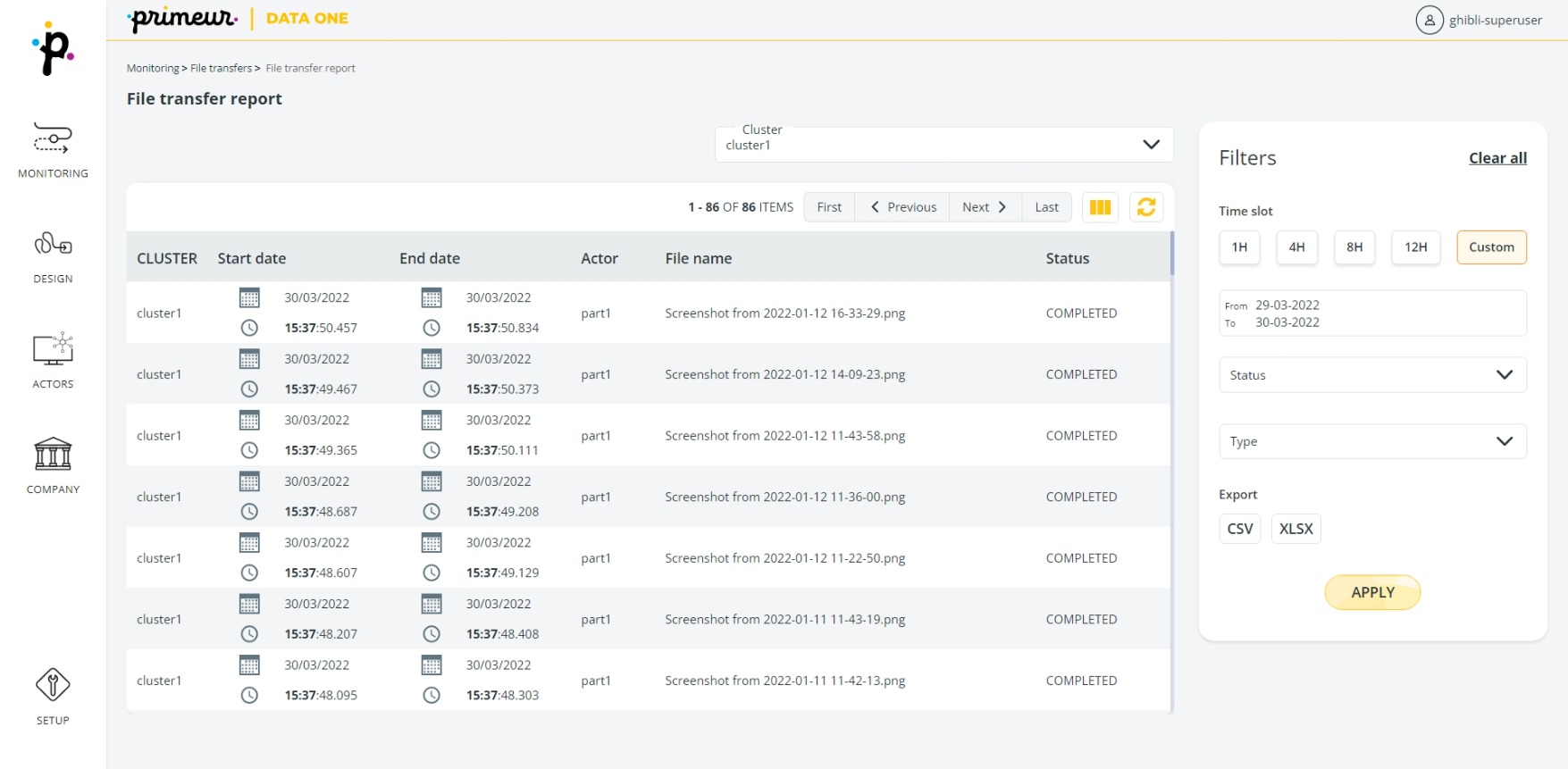
If you need a report with a specific list of files, use the Filter panel on the right where you can:
- click 1H, 4H, 8H, 12H to select the transfers occurred in the last specified hours or Custom to define a date and time interval.
- select the Status of the transport choosing among Completed, Failed and Aborted. Multiple choice supported!
- select the direction of the transfer choosing between Inbound when Data One has taken the files from a system or Outbound when Data One has sent the files to a system.
For example, you may need to produce a report of all transports that have FAILED in the last 4 hours. To do so:
- Click the 4H button.
- Select the FAILED chip.
- Click the Apply button.
Reports can be exported to the local drive in CSV or XLSX formats clicking the relevant buttons.
Note that when more than 200 results are listed in Data One, only the first 200 will be exported in the same document.
Learn how to use the other options on the toolbar at the top of the page here.
Updated over 1 year ago
