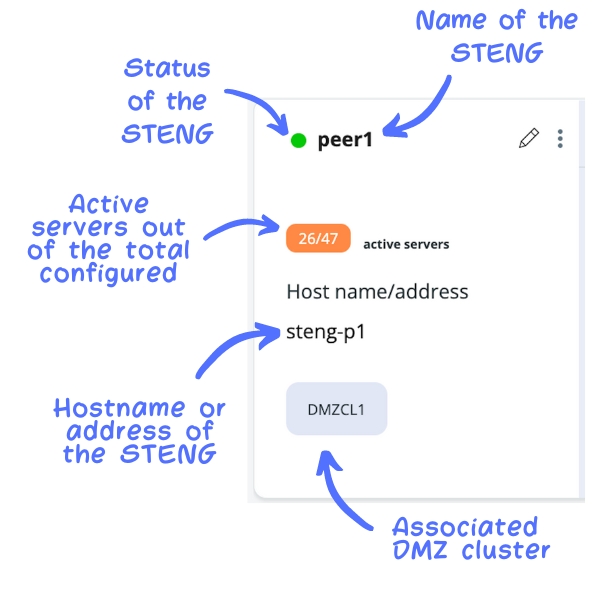Adding a cluster and a STENG
Last updated
Last updated
Let's now learn how to add a cluster to a STENG. It is very easy, just follow this procedure:
To add a cluster, follow these steps:
Click the Add Cluster button.
In the Add Cluster window, assign a Name and enter a Description for the cluster. Enter the Maximum Number of Jobs configured for your cluster – note that at least 500 is recommended – and select the WPM Algorithm among the ones available, i.e., Round Robin, Balanced and Random.
Once you are done, click the Create button.
As a result, an empty cluster will be added to the list of clusters available.
To edit or delete the cluster, right click the three-dot icon next to the cluster name and select the relevant option. Before deleting the cluster, a confirmation message will appear.
To add a STENG to a cluster, follow these steps:
Select the Cluster clicking on it.
Click the Add STENG button. Note: The Add STENG button is below the list of already created STENGs – if any.
In the dialog window, assign a name and a description to the STENG.
In the Server info section, enter the Hostname or address of the Server and the Command Server Port.
To add configuration parameters for DMZ connection, enable the toggle button in the Connect to DMZ section and fill in the fields:
Socket timeout secs: (Default value: 30). DMZ Driver/DMZ Gateway tunnel socket read/write/connect timeout in seconds; -1 implies infinite timeout.
Idle timeout secs: (Default value: 90). Keep alive, in seconds for, checking connection between DMZ Driver and DMZ Gateway.
Reconnection interval: (Default value: 10). Number of seconds after which a disconnected DMZ Driver will attempt a new connection to DMZ Gateway.
Reconnection attempts: (Default value: –1). Number of connection attempts before a DMZ Gateway is considered definitely unreachable. -1 means infinite attempts.
Reserved port range: (Default value: 50100-51100). TCP-IP port ranges to be used to open tunnels between DMZ Driver and DMZ Gateway. For each incoming/outgoing connection, one port should be reserved (2 ports are needed for FTP protocol).
Local address: (Default value: 0.0.0.0). Local IP address that the DMZ Driver will bind for incoming/outgoing connections. Note: You can leave the proposed default values.
To associate the STENG to a DMZ Cluster, enable the relevant toggle button. If needed, you can change the order of Cluster listed simply dragging and dropping the Cluster in a different position. The order of DMZ Clusters is important. You can activate as many DMZ Clusters as needed and they will be listed in their order of appearance, but their priority will be assigned to first in the list. For this reason, you can move DMZ Clusters simply clicking the Cluster name and dropping it at the desired position. You can add a new cluster clicking the Add Cluster button available in this dialog window. As you can see, there is no need to abandon this dialog window to create a new Cluster.
Finally, click the Save button to add the STENG.
Each STENG has a card with useful information:
Note that the Stop action stops the STENG at function level but the JVM remains active.
You now have Stellar job!
An Edit option is available in the top-right corner, together with a 3-dot icon allowing you to Start, Stop and Delete the STENG. After selecting the Delete menu entry, a confirmation message will appear so that you can confirm the action.