Navigate through Primeur Data Mover
Let the journey begin. It's time to log in. The Administrator has provided you with a username and a password. Or you are the Administrator and you know them by heart. Either way, it's time to enter them in the Login window.
Once logged in, the ![]() icon at the top-right corner of the screen will give you access to these options:
icon at the top-right corner of the screen will give you access to these options:
Preferences: are you an English-speaking user? Or an Italian-speaking user? Select the language you prefer.
Switch user: do you need to switch to another user account? You can do it without quitting Data One and logging out. Just select this option and log in again with a different user.
Logout: there's no need to explain this. You know what to do with it.
To seamlessly navigate through Primeur Data Mover 1.20, you should keep in mind a few practical concepts.
The main menu
The main sections of the solution are displayed on the toolbar on the left side of the screen. The icons on the toolbar represent the Monitoring, Design, Actors, Company, and Setup menus. Hover over the icons to open panels featuring the different sections of PRIMEUR Data One 1.20.0.
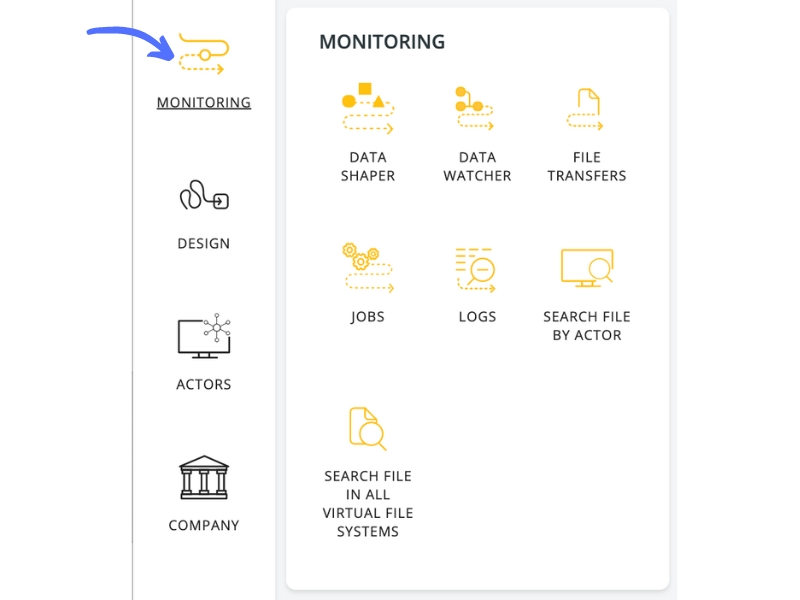
Clickable options and breadcrumb trail
At the top of the screen, these options are clickable:
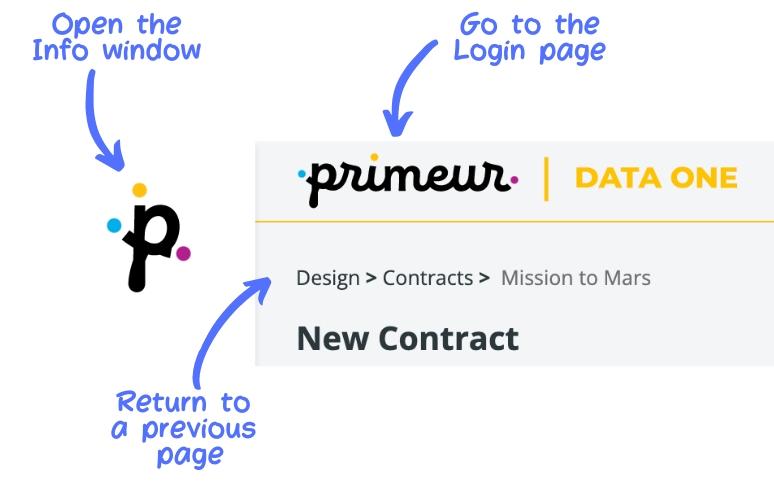
The  logo on the left of the screen gives you access to the Info section of Data One with information useful for our lovely geek friends.
logo on the left of the screen gives you access to the Info section of Data One with information useful for our lovely geek friends.
Clicking on ![]() at the top of the page brings you back to the Data One Welcome page.
at the top of the page brings you back to the Data One Welcome page.
The breadcrumbs at the top of the screen are very useful when you want to return to a previous page. You can also press the back button on your browser page to easily navigate through the pages. Note that when using breadcrumbs or the back button, unsaved progress will be lost.
The toolbar
Most pages have the same layout with a toolbar at the top of a list of results. The toolbar is organized with a set of options that let you:
see the number of results displayed in the result list out of the total number of results existing
jump to the First, Previous, Next, and Last page
select the columns that you want to display on the page
set the number of items that you want to display on each page
refresh the page
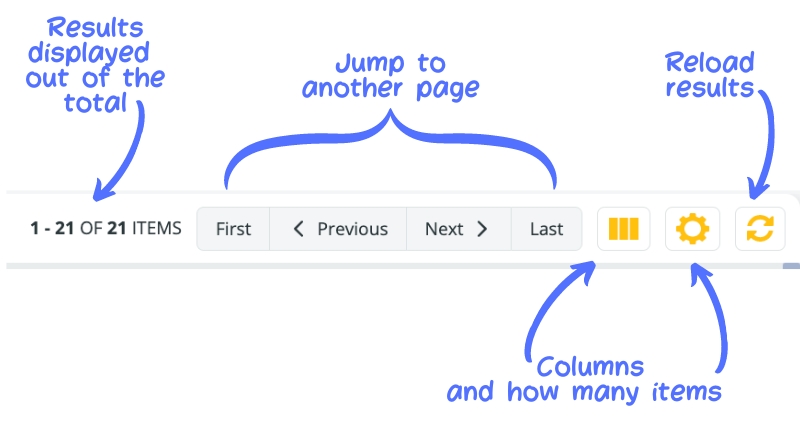
Last updated