System workflow templates
Input and Output Contracts can be associated ONLY with templates designed, managed, and delivered by Primeur.
Workflows associated with Input and Output contracts up to Ghibli Next 2.4.0 are still valid but cannot be used for new Input and Output contracts created with Data Mover 1.0.0. All templates created from Data Mover 1.0.0 onwards can be associated only with Mediation Contracts.
To see the list of system workflow templates, go to the Design → Workflows page and in the Filters section, choose Select Type → System template.
To see the list of error workflow templates, go to the Design → Workflows page and in the Filters section, choose Select Type → Error template.
When a new version of the software is deployed, system workflow templates are updated automatically. Whenever a system workflow template is used in a contract, the newest revision will be applied. If the modifications applied to the template are at the design level, the contract will not need any modifications. If the modifications in the template affect the variables and the type of contract, the contract will have to be edited to value the added or changed variable. Compatibility will not be broken. Never.
In other words:
If the modifications applied to the system template do not modify its variables, all Contracts will be updated automatically - without user intervention.
If a System Template is updated with a new variable or an existing variable is edited, a new System Template with a different name will be created. The REVIEW & UPDATE button will appear so that the user is aware of the modification.
For system and error templates, a Revision counter shows the version of the template but there are no options to edit or delete it.
Clicking the 3 dots icon → View Workflow option, you can have an overview of the Workflow Template. You can also export it by clicking the Export button.
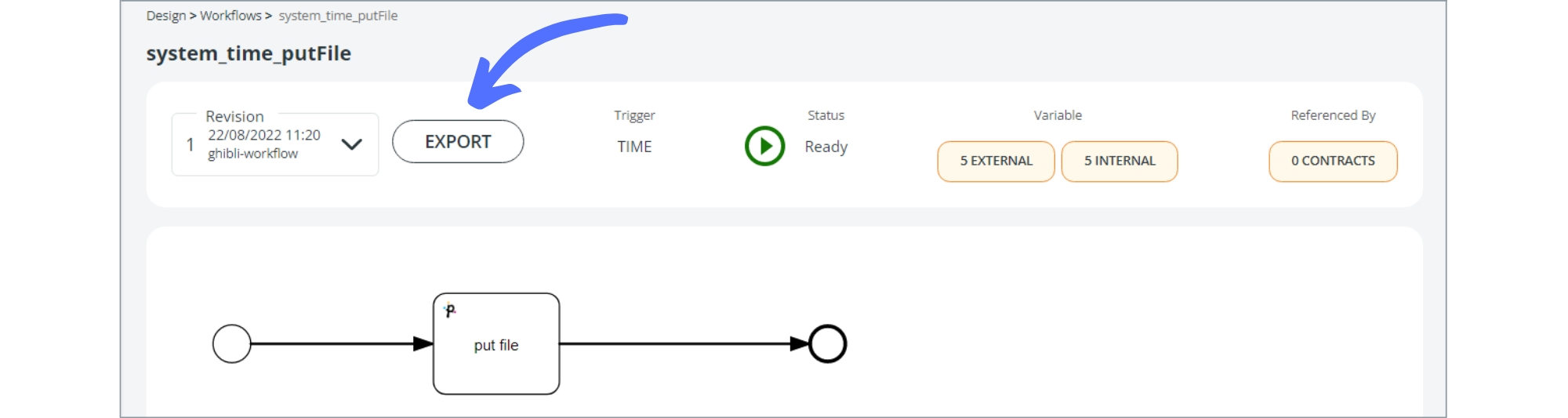
In Data Mover, input and output contracts can be associated only with system templates. User-defined templates can be associated only with mediation contracts.
See the following pages for a detailed description of the workflow templates available for input, mediation and output contracts.
Last updated