The list of results
At the top of the list of results, a toolbar is available.
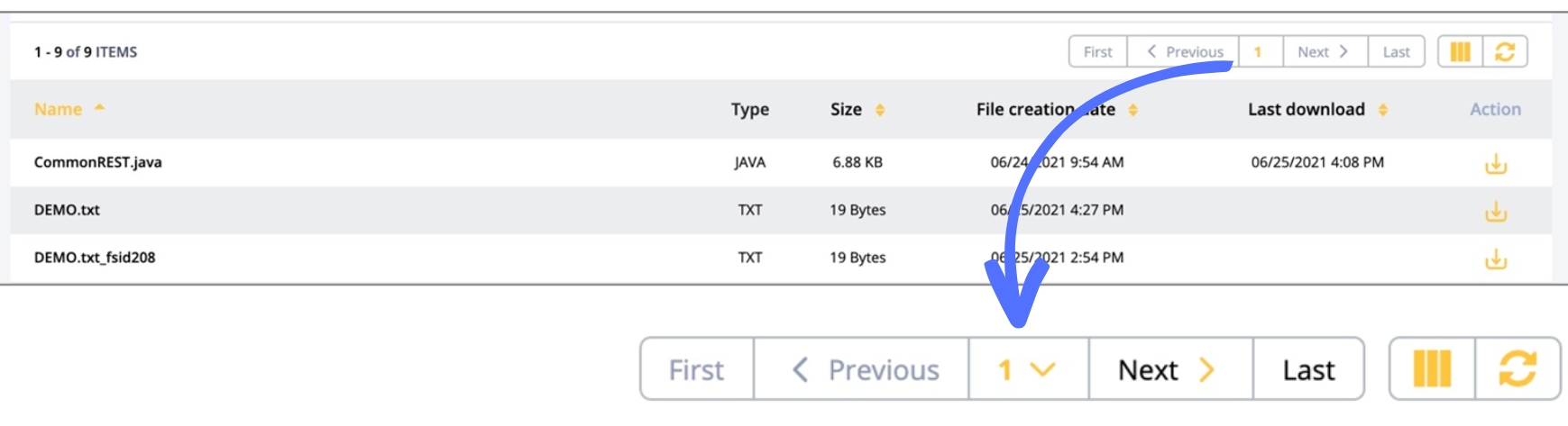
The toolbar offers:
Buttons to jump to the First, Previous, Next and Last page and a drop-down list
 to jump to a specific page.
Note: 15 items per page are shown.
to jump to a specific page.
Note: 15 items per page are shown.Option
 to select the columns that must be displayed.
to select the columns that must be displayed.Option
 to refresh the list of results.
to refresh the list of results.
The columns that can be shown or hidden clicking the ![]() option are:
option are:
Name: this is the name of the file or of the folder listed.
Type: this is the extension of the file. For folders, the
 icon is shown.
icon is shown.Size: the size of the file is given.
File creation date: this is the date and time when the file has been uploaded in Data One.
Last download: this is the date and time when the file has been downloaded.
All the columns listed above – apart from Type – can be sorted.
The Action column allows you to download files clicking the ![]() icon (or the filename in the Name column) and add folders clicking the
icon (or the filename in the Name column) and add folders clicking the ![]() icon. Note that it cannot be hidden and cannot be sorted.
To see the content of a folder, click its row or the
icon. Note that it cannot be hidden and cannot be sorted.
To see the content of a folder, click its row or the ![]() icon in the Type column.
icon in the Type column.
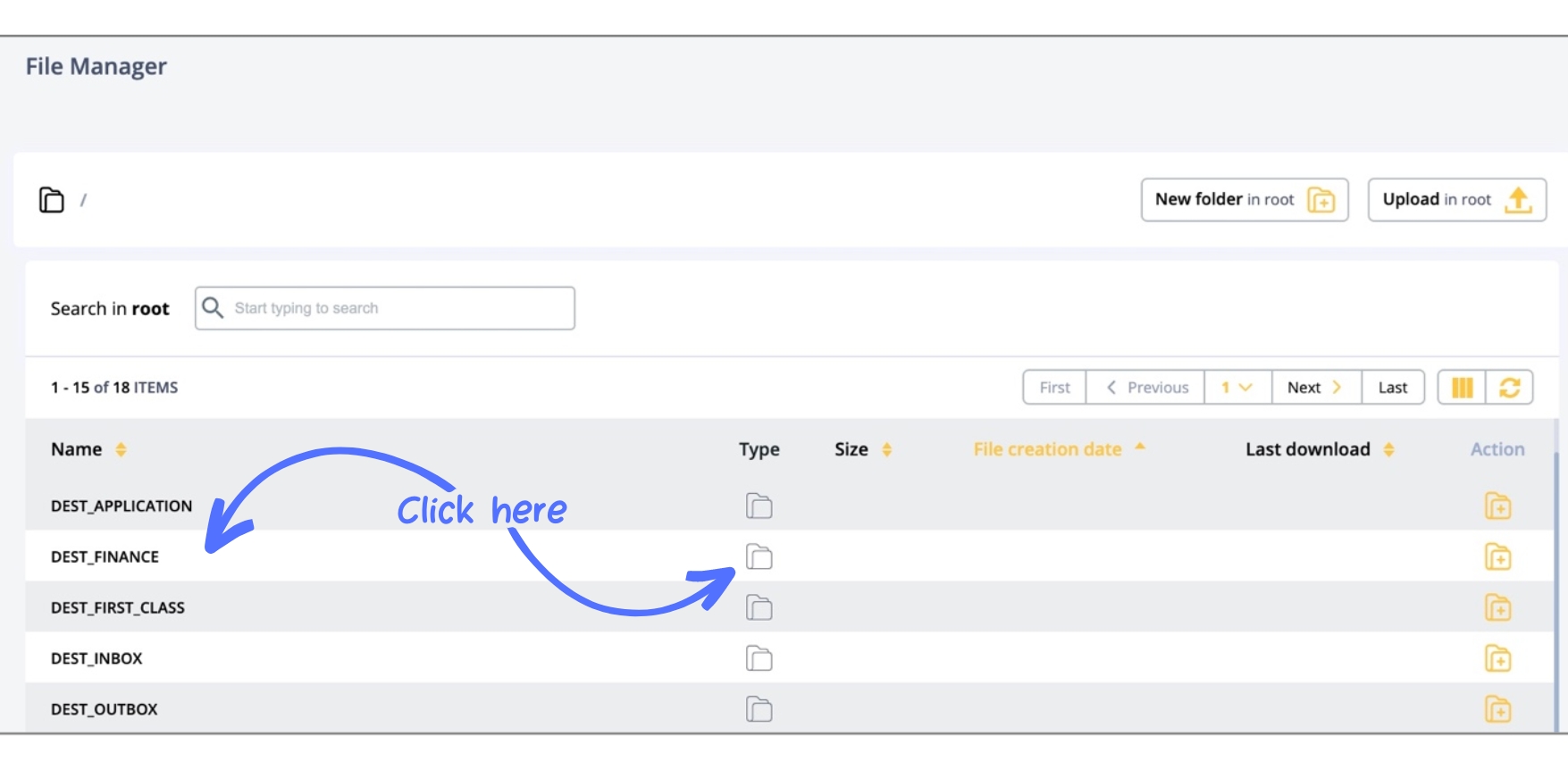
When navigating folders, a breadcrumb trail will appear at the top left-hand corner.
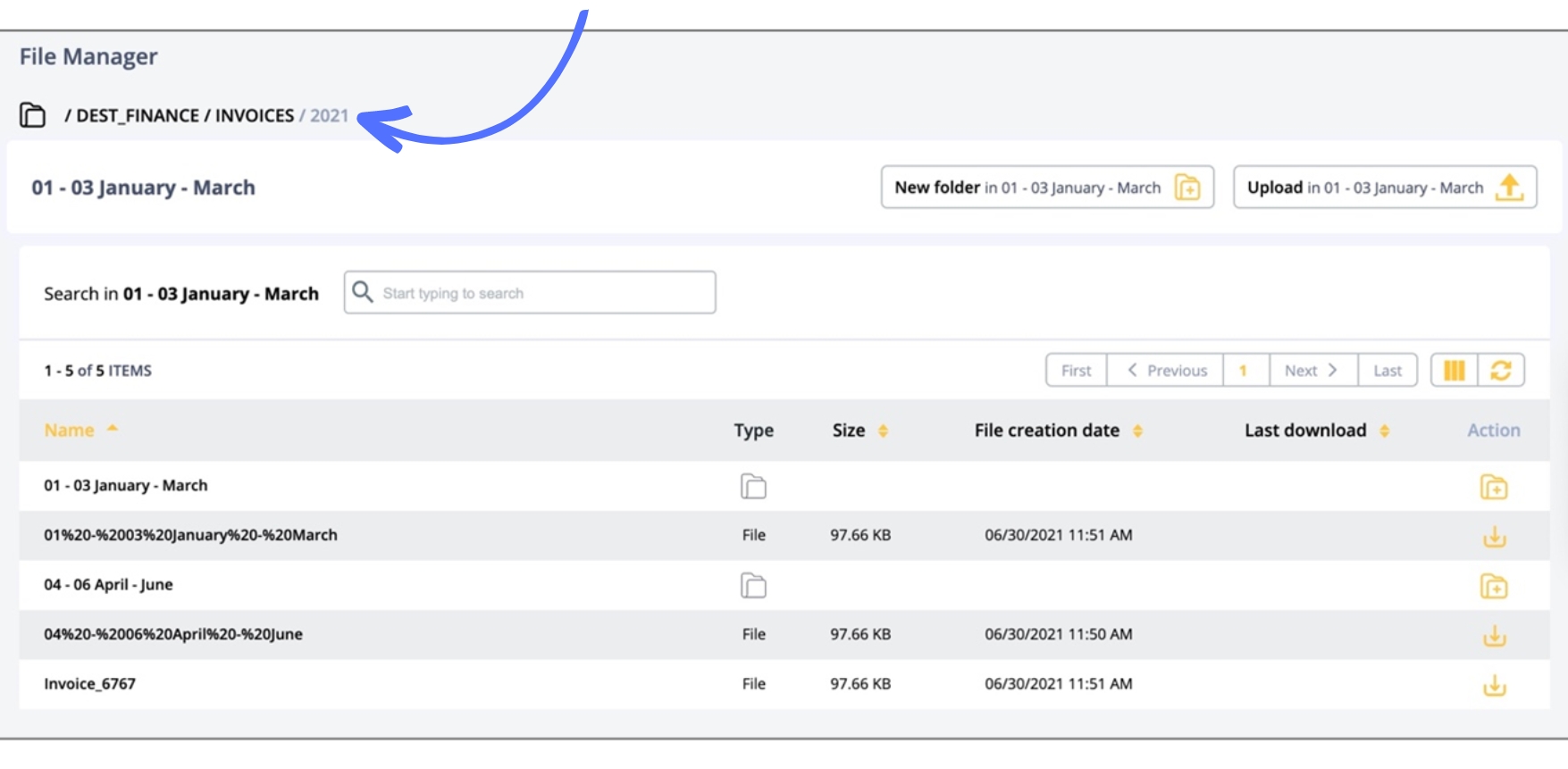
To access a specific folder, click it in the breadcrumb trail. Or click the ![]() folder icon to go directly to the root.
folder icon to go directly to the root.
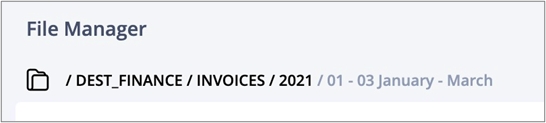
Last updated