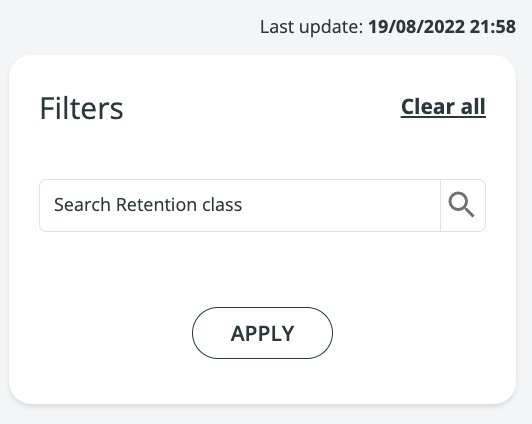Retention Classes
Last updated
Last updated
A Retention Class is a set of properties that define how long files - both internal and external - must be kept in Data Mover after being managed.
To access Retention Classes, go to Setup → Retention Classes.
The Retention Classes page is quite simple to navigate. Here is how you do it.
On the left side of the screen you will see the list of results - this will show already created Retention Classes. The results are completed with these details:
their Name
the Description they are associated with
EDIT the Retention Class
DELETE the Retention Class
The right side of the screen is where you will find the Filters panel. Note that the edit box is case-sensitive!
You will find the time and date of the last update to the page at the top of the Filters panel.
Last but not least, click the New button to create a new Retention Class. Fill in these fields:
NAME (*)
Assign a Name to the Retention Class.
DESCRIPTION
Enter the description of Retention Class.
EXPIRY AFTER PUT (HOURS) (*)
Set for how many hours the file must remain in Data One once delivered. The minimum value is 1 hour.
EXPIRY AFTER GET (HOURS) (*)
Set for how many hours the file must remain in Data One once received. The minimum value is 1 hour.
Once you have created the Retention Class, press Save and your Retention Class will appear in the Result list.
You can sort through results by clicking the icon next to the Name wording. In case of lowercase and uppercase classes, uppercases' are listed before!
At the top of the list of results, a toolbar is available. Learn how to use it .
For each Retention Class, you can also click on the icon to: