Stopping all servers in one go
To stop all servers of the same peer in one go, click the STOP option.
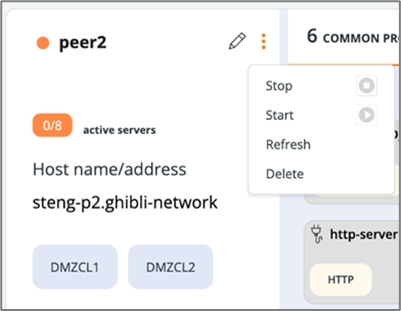
If, for any reason, not all servers of the peer can be stopped, a Refresh option will appear. In this case, the STENG status will be shown in orange.
The Delete STENG option is available only when the STENG does not have any server associated.
🚀 When selecting STOP, a message will appear asking for confirmation. Servers that support graceful shutdown and have active sessions will shut down at the end of all sessions. To force them to shut down, you must stop the STENG peer again. This will force all servers to stop. Active sessions on the shutdown servers will be terminated.
When stopping non-SFTP servers, a page refresh is required to get the correct status of the servers.
🚀 Graceful shutdown for STENG and DMZ components of SFTP servers
Primeur Data One gracefully shuts down a server or peer, keeping SFTP sessions open before the system shuts down and preventing the opening of new connections. The graceful shutdown state lasts until the timeout expires, after which any open sessions are also terminated. See the sections below for details about timeout values and where to set them.
Graceful shutdown can be applied to the single server or to the entire peer. Stopping the entire peer, the graceful shutdown is applied to all servers running on that peer supporting the feature.
The central log records that the server shutdown is in progress (terminating) and that the shutdown is successful (terminated).
If you press Stop the first time, graceful shutdown will be applied. If you press it again, the shutdown will be forced.
Different timeout values can be set depending on where the STENG and DMZ are stopped. Find below the details of the variables setting values applied when the STENG and DMZ are stopped from the Data One user interface and from the command line.
Stopping STENG and DMZ from Data One user interface: server.env timeout variables
The
SPENG_SHUTDOWN_TIMEOUT_SECONDSvariable located in theserver.envof the STENG determines how long the shutdown process will wait before terminating open sessions and forcing the shutdown. The default timeout value is set to 30 seconds. Adjusting this setting based on the specific needs of your environment can help ensure a safe shutdown process. Here are some general indications:1800 seconds (30 minutes) as standard minimum.
If you need to keep connections open longer or send large volume transfers, configure the value appropriately by increasing it according to your environment. After changing the value of the
SPENG_SHUTDOWN_TIMEOUT_SECONDSvariable, you must restart the STENG.
The
DMZ_SHUTDOWN_TIMEOUT_SECONDSvariable located in theserver.envof the DMZ component determines how long the shutdown process will wait before terminating open sessions and forcing the shutdown. The default timeout value is set to 30 seconds. It is suggested to set this variable to the same value as theSPENG_SHUTDOWN_TIMEOUT_SECONDSvariable. After changing the value of theDMZ_SHUTDOWN_TIMEOUT_SECONDSvariable, you must restart the DMZ.
Stopping STENG and DMZ from command line: jvm.options timeout variable
The -Dshutdown.graceful.timeout.seconds variable sets the timeout that applies after the STENG stop or the DMZGW stop shell command is invoked. The variable must be manually added to the jvm.options file of the STENG and of the DMZ. It specifies the number of seconds after which open or transferring connections can be abruptly terminated after the command is invoked.
The default timeout value is set to 10 seconds.
Warning! If you want graceful shutdown to be applied and you launch the STENG stop or the DMZGW stop shell command, it is suggested to set the value of the jvm.options -Dshutdown.graceful.timeout.seconds parameter equal to or greater than the corresponding server.env SPENG_SHUTDOWN_TIMEOUT_SECONDS or DMZ_SHUTDOWN_TIMEOUT_SECONDS.
After adding the -Dshutdown.graceful.timeout.seconds variable and changing the value, you must restart the STENG and the DMZ.
These shell commands are available for STENG and DMZ: start, stop, restart, status, and forceStop (this one stops the components without waiting for graceful shutdown).
Last updated