Virtual File Systems (VFS) 🚀
In PRIMEUR Data Mover, data is displayed in the clear and well-known view of the Virtual File System (VFS). A virtual path is a non-physical directory where files are located. Virtual paths associated with each Virtual File System are the folders where files will transit or will be stored.
What you need to know before starting
Files are structured and made available only to users and groups that have specific authorizations.
PRIMEUR Data One manages Virtual File Systems as attributes (metadata) assigned to files. The relationship between files and Virtual File Systems is one to multi and vice versa: many files can be associated with the same Virtual File System, and a single file can be associated with more than one Virtual File System.
Virtual File Systems belong to specific Actors (Partners, Applications, or Mediators). This association enables to manage the actions of the contracts. All actions are executed by Workflow instances.
Virtual File Systems are used in the Incoming Calls. From the Actor Contract’s point of view, the Incoming Call manages Input and Output Connectors when these actions are performed directly by Actors using Protocol Clients (FTP, SFTP, HTTP, etc.).
An Actor can have 2 VFS named “primeur” and “PRImeuR”. These are 2 different VFS. A VFS can have 2 virtual paths named “vp” and “VP”. These are 2 different virtual paths. A virtual path can have 2 files named “file.txt” and “File.txt”. These are 2 different files. While Unix is case-sensitive, Microsoft Windows and MacOS are case-preserving: they show the different case but “file.txt” and “File.txt” collide when located in the same path.
The VFS main page

The VFS home page is in Setup → Virtual File Systems.
The filters panel
VFS can be searched and filtered according to multiple criteria using the options in the Filters panel:
By name: if you are looking for a specific VFS, enter its name in the Search VFS edit box. All VFS matching the name will be listed. If you read what Capt. Eddie said above, you already know that the query is case-sensitive. If you did not read it, this is too bad and if the query returns unconventional results don't tell us we didn't warn you.
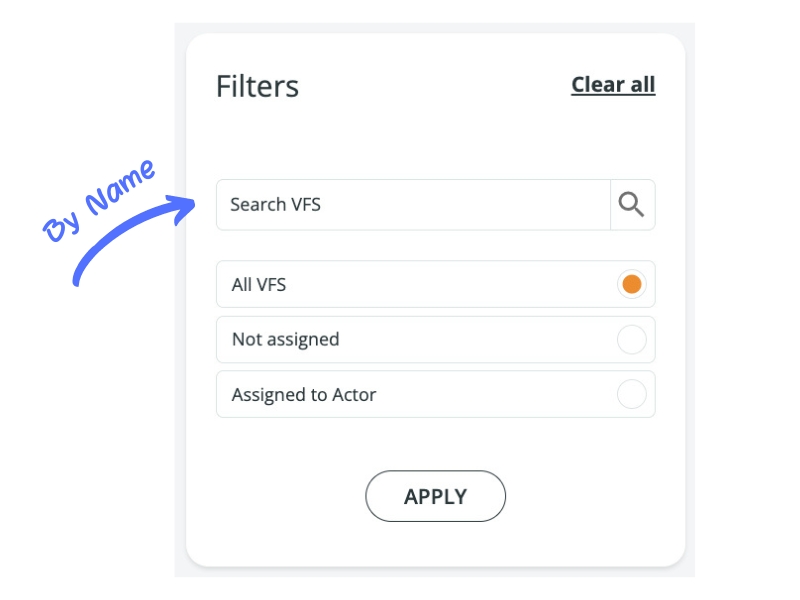
By type: the All VFS radio button is selected by default and all results are listed but you can also filter results and list only VFS assigned or not assigned to an Actor.
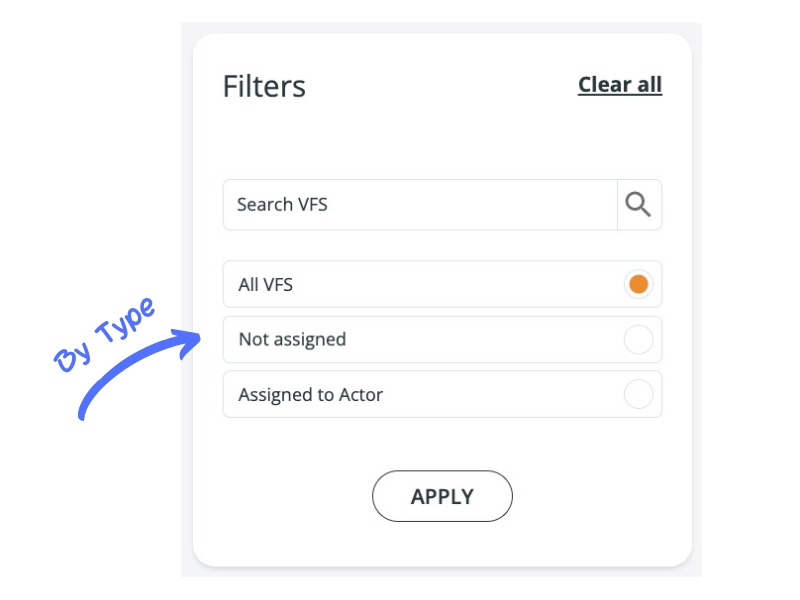
The limits panel
Below the Filters panel, the Limits panel shows the maximum number of folders and nested levels that can be created. Are you wondering why on earth you should use these options? To keep things under control. Setting the maximum number of folders and sub-folders depth that can be created guarantees that the folder structure does not get out of control.
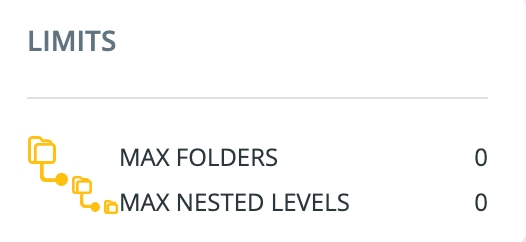
Now comes the fun part. Are you ready? 0 means that there is no limit to the number of folders and nested levels. Isn't this funny? And it's also the default! Click the panel to set new values, which will be applied at a global level: if these are the only values set, they will be applied to any VFS created. The maximum number of nested levels refers to the VFS depth: setting 1, new folders can only be created under the VFS root folder and they will not have sub-folders. Setting 2, new folders created under the VFS root folder can have only one level of sub-folders. And so on. The maximum number of folders refers to the total number of folders in the VFS: setting 10, only 10 folders or sub-folders can be created in the VFS. Now, this is where things get really funny! Let's say you set the maximum number of folders to 10 and the maximum number of nested levels to 0. You can then create 10 folders all under the root or you can create multiple sub-folders of 1 folder created under the root. You can create as many nested levels as you want. The sky's the limit, if the sky is 10 folders obviously! But what if you change the maximum number of nested levels to 2? Here is what happens: you can still create a maximum of 10 folders, but now only one level of nesting is possible. So, no children of sub-folders.
Remember that 0 means that the number of folders and nested levels is unlimited!
The maximum number of folders and the maximum number of nested levels options are available in the Add new Virtual File System window as well. The values set in this window will be applied to the VFS being created or edited, overwriting the values set at a global level.
The toolbar
At the top of the list of results, a toolbar is available. If you need an explanation of the options, read the toolbar section. When VFS are listed, the system shows the total number of VFS listed together with how many of these are assigned or not to an Actor. This information is available below the SEARCH VFS edit box.
Virtual File Systems and Spazio 2 Protocols PR4 and PR5
A special convention must be followed when defining Virtual File Systems for Spazio 2 Local PR4 and PR5 Protocol Servers. The Spazio 2 architecture is based on QManager/Queue paradigm and the configuration is done using local configuration files that control access to an existing Queue defined for a particular QManager. In Spazio 2 architecture, files must belong only to the pre-defined set of a Queue. PRIMEUR Data One has a completely open architecture, so a file can belong to any Virtual File System defined. To emulate the QManager/Queue paradigm, the VFS used by a PR4/PR5 local server must be organized as follows:
VFS Name = Emulated Spazio 2 Node Name
VFS = <QManager Name>/<Queue Name> (repeated for all QManager/Queues defined)
Last updated