Protocols Comparator
The Protocols Comparator tab compares the number of transfers or the size (in bytes) of the transfers that occurred in each protocol. Each protocol has a color assigned and a legend is available on the right of the graph.
Refer to the Adding Cards page for detailed steps.
By default, no protocol is selected and the graph is empty. To have data shown, click the  chip on the top right corner, next to the 3-dot button and select the protocol or protocols checking each of them in the window that appears. The graph will be updated and will show data as in the following figure.
chip on the top right corner, next to the 3-dot button and select the protocol or protocols checking each of them in the window that appears. The graph will be updated and will show data as in the following figure.
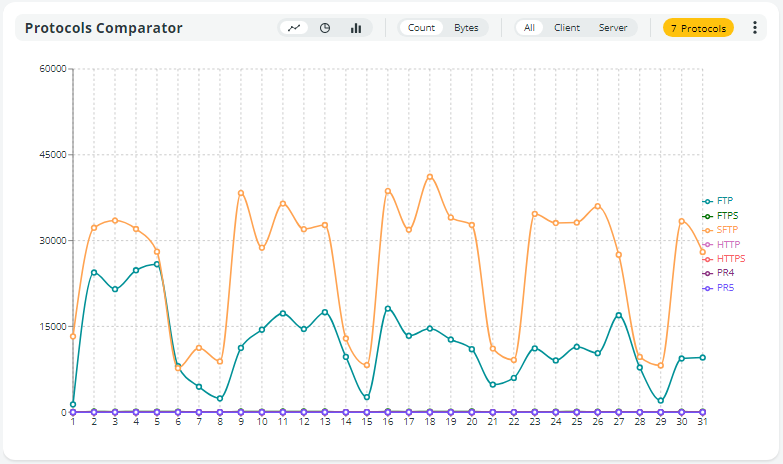
If you move the mouse over the bar, a tooltip will appear showing data about the protocols. In the following figure, the graph shows data relevant to January and in particular the date of January 3 is selected. Moreover, all protocols available are shown so in the tooltip you can see the number of transfers or their size for each protocol for the day.
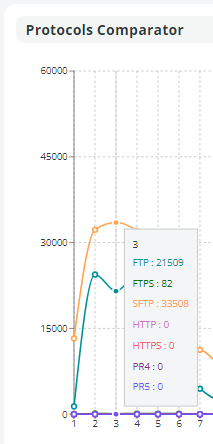
Clicking the 3 dots button in the upper right corner of the card, the following options will appear:
- Export CSV: Export or schedule the export of the list of results in .csv format.
- Export tab: Select the time range of the data to be exported. You can change default dates by clicking the calendar, choosing a different date, and clicking the APPLY button. All filters applied are shown and you can choose to remove them. To do so, click the RESET option, and default settings will be applied to the export. Set if you want to be notified by email when export is completed.
- Schedule export tab: Choose the frequency of the export selecting Daily, Weekly, or Monthly in the Scheduling type edit box. Any filters applied are shown and you can choose to remove them. To do so, click the RESET option, and default settings will be applied to the export. Set if you want an email to be sent to an email address to notify you when the export is completed. Enter a valid email address and click the + button to confirm.
- Export HTML: Export or schedule the export of the list of results in .html format, including the graph or not. The same options as the Export CSV menu are applied.
- Color: Select a different color for the external border of the card. Click the RESET button to restore default colors.
- Remove: Select the option to remove the card. Note that the card will be removed without any further prompting.
The Protocols Comparator card is equipped with a toolbar that allows you to:
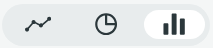 switch from the default linear graph - shown at the top of this page - to a pie chart or to a bar graph, shown in the figures here below.
switch from the default linear graph - shown at the top of this page - to a pie chart or to a bar graph, shown in the figures here below.
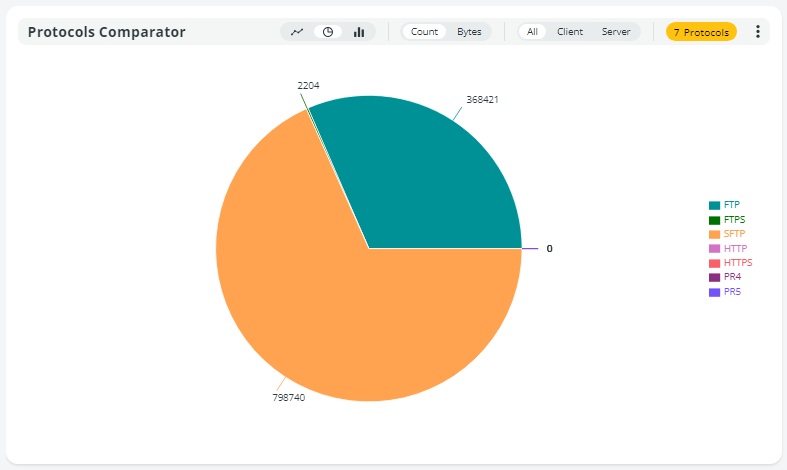

 switch from number of transfers (Count) to Bytes transferred.
switch from number of transfers (Count) to Bytes transferred. switch transfer mode. You can see all transfers, transfers where Data One client, or server.
switch transfer mode. You can see all transfers, transfers where Data One client, or server. 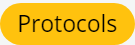 chip to select the protocols you want to compare.
chip to select the protocols you want to compare.
Updated about 2 months ago
