Custom history info cards
The cards in Custom History Info allow you to create a fully customizable display of historical data or other detailed information of your choosing. It gives you the freedom to tailor the content and layout extensively, making it suitable for more complex or unique data sets.
To create a Custom history info card, go to the Health section and click the + button.
In the Add a Card window, select Custom history info card and the Create your own card window will appear.
This window contains a path that will guide you through the configuration of the data you want to analyze, by selecting:
- Origin: the source of the data, i.e. Ceman, MFT
- Component: the specific part of the system being monitored
- Info: what the card will display
- Cluster and Node: the specific cluster and node for which the data is being shown
To create a card, select the origin, the component, the info, the cluster and the node you want to analyze. Click NEXT after each selection until the CONFIRM button appears. After clicking the CONFIRM button, the graph will appear in the dashboard.
Find below an example of Instant number of instances: Started showing the number of instances started over the analyzed period. In this example, the graph presents an increase in instances around Wednesday, reaching a peak, followed by a decline towards Friday, and minimal activity on the weekend.
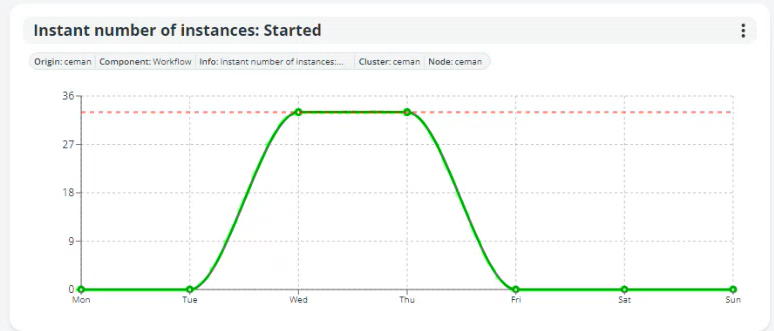
If you choose to display information available across multiple clusters, the graph will have multiple lines, enabling you to compare data. This helps in identifying performance differences or unusual patterns across the system.
You can create as many dashboards as needed.
Updated 3 months ago
