Plugins
Plugins are an integral part of Panorama's core functionality, enabling integration with different data sources, performing advanced data operations, and providing customized functionality to meet specific business requirements.
Plugins are licensed. To see them and their status, click the Primeur logo  in the upper left corner of the Panorama application. The window that appears will list all plugins with true or false indicated, together with their expiration date. If the plugin is false, the option will not appear in Panorama.
in the upper left corner of the Panorama application. The window that appears will list all plugins with true or false indicated, together with their expiration date. If the plugin is false, the option will not appear in Panorama.
Valid plugins are listed and configured in the Setup > Plug-ins tab. Plug-ins can be related to features displayed in menu items, setup sections, or specific cards. For example, menu items on the left side of the Panorama GUI display sections related to plugins with active and valid licenses.
To configure licensed plugins, go to the Setup > Plugins tab and click the + button. The Add new plugin window will open.
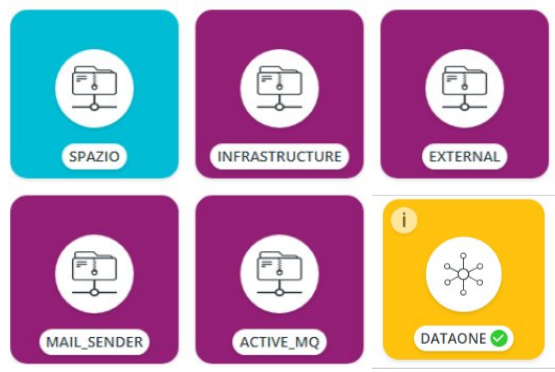
These tabs are visible to all Administrators who have the relevant license.
Spazio
The configuration of this plugin is required to connect with Spazio, see the Spazio card in the dashboard, and check the Spazio infrastructure in the relevant panel. To configure the plugin, fill in these fields:
- Offline or Live Mode: Set Offline to enable the Spazio network infrastructure to be downloaded to Panorama, eliminating the need for repeated downloads when accessing the Spazio page. Set Live Mode to download the Spazio infrastructure every time the Spazio page is accessed. The infrastructure will be combined with the data about transfers taken from Data Watcher.
- Base URL (*): Address and port of the machine where Spazio is installed.
- Health URL: Optional URL pointing to a specific Spazio service informing Panorama whether the Spazio installation is available when needed.
- Auth type (*) and Credential (*): Type of authentication and credentials to be used for authentication in the Spazio instance indicated by the Base URL.
Data One
The configuration of this plugin is required to connect with Data One and see its infrastructure and flows.
- Same configurable information as Spazio.
Infrastructure
This plugin allows Administrators to configure the URLs, type, and name of Data One nodes that expose metrics with which Panorama interacts. Administrators can also set how often the system downloads metrics and enable automatic downloads. This data is then made available on the Health page.
- Click the Add New button to add a new environment URL entry, filling in these fields:
- Type: Select the type of environment. For example, ceman, mft. The environment configured in this window will appear as cards in the Health Panel.
- Name: Specify the name of the environment.
- URL: Specify the URL of the environment.
- Use the red cross button to delete the corresponding environment URL entry.
- Minutes Schedule Storage Analysis: Select how often the system should download metrics from the nodes defined in the environment URLs fields.
- Enable Schedule Storage: Switch to enable or disable the automatic downloading of metrics respecting the time interval defined above.
External
The External plugin allows Panorama cards to be viewed from outside the application using OTP authentication. An example of this functionality is displaying a card in a corporate portal.
These are the fields in the External window:
- Auth type (*) and Credential (*): Type of authentication and credentials to be used for authentication in Panorama.
- Allowed URLs (*): URLs of hostnames/web pages authorized to use the cards of Panorama in the external tool. In the case of a company portal, here you must enter the hostname or web page authorized to use the cards of Panorama as iframe in the web page.
- OTP minutes timeout (*): Select the interval in minutes for the OTP timeout generated for spot authentication, which is required to view cards outside the Panorama environment.
Mail Sender
The configuration of this plugin is required to set up the server mail used to send exported files (exports are asynchronous):
- Auth type (*) and Credential (*): Type of authentication and credentials to be used in the mail server.
- Server host (*) and Server port (*): Host and port of the mail server used to send exported files.
- Server system mail (*): Email address used to send the reports.
- Server auth enable: Switch this toggle to ON if the server set above must require authentication (defined in the authentication fields on the left).
- Server start tls enable: Switch this toggle to ON to enable startTLS for sending emails on the configured mail server.
Updated 2 months ago
