Data One Contracts Comparator
The Data One Contracts Comparator tab compares Contracts based on the number of flows they generate. It helps determine which contracts are the most significant, offering valuable insights for prioritization and strategy development.
Refer to the Adding Cards page for detailed steps.
By default, no Contract is selected and the graph is empty. To have data shown, click the  chip on the top right corner, next to the 3-dot button and select the contracts checking each of them in the window that appears. The graph will be updated and will show data as in the following figure.
chip on the top right corner, next to the 3-dot button and select the contracts checking each of them in the window that appears. The graph will be updated and will show data as in the following figure.
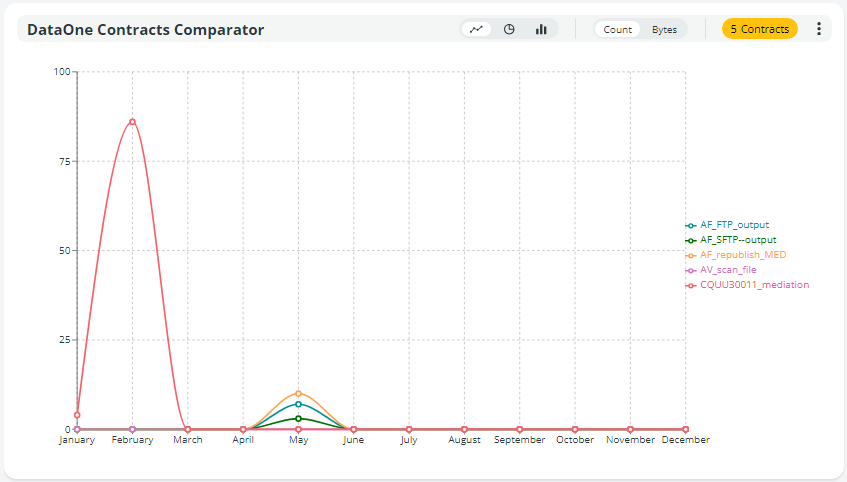
If you move the mouse over the bar, a tooltip will appear showing data about the Contracts. In the following figure, the graph shows data relevant to the months from January to June. Moreover, all Contracts available are shown so you can see the number of flows in the tooltip.
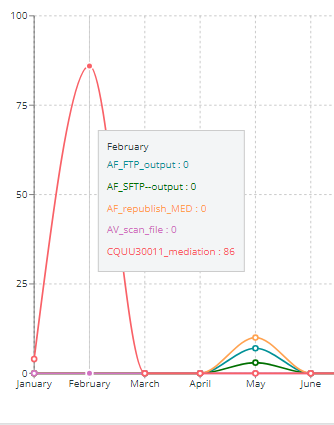
Clicking the 3 dots button in the upper right corner of the card, the following options will appear:
- Export CSV: Export or schedule the export of the list of results in .csv format.
- Export tab: Select the time range of the data to be exported. You can change default dates by clicking the calendar, choosing a different date, and clicking the APPLY button. All filters applied are shown and you can choose to remove them. To do so, click the RESET option, and default settings will be applied to the export. Set if you want to be notified by email when export is completed.
- Schedule export tab: Choose the frequency of the export selecting Daily, Weekly, or Monthly in the Scheduling type edit box. Any filters applied are shown and you can choose to remove them. To do so, click the RESET option, and default settings will be applied to the export. Set if you want an email to be sent to an email address to notify you when export is completed. Enter a valid email address and click the + button to confirm.
- Export HTML: Export or schedule the export of the list of results in .html format, including the graph or not. The same options as the Export CSV menu are applied.
- Color: Select a different color for the external border of the card. Click the RESET button to restore default colors.
- Remove: Select the option to remove the card. Note that the card will be removed without any further prompting.
The Data One Actors Comparator card is equipped with a toolbar that allows you to:
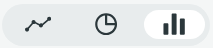 switch from the default linear graph - shown at the top of this page - to a pie chart or to a bar graph, shown in the figures here below.
switch from the default linear graph - shown at the top of this page - to a pie chart or to a bar graph, shown in the figures here below.
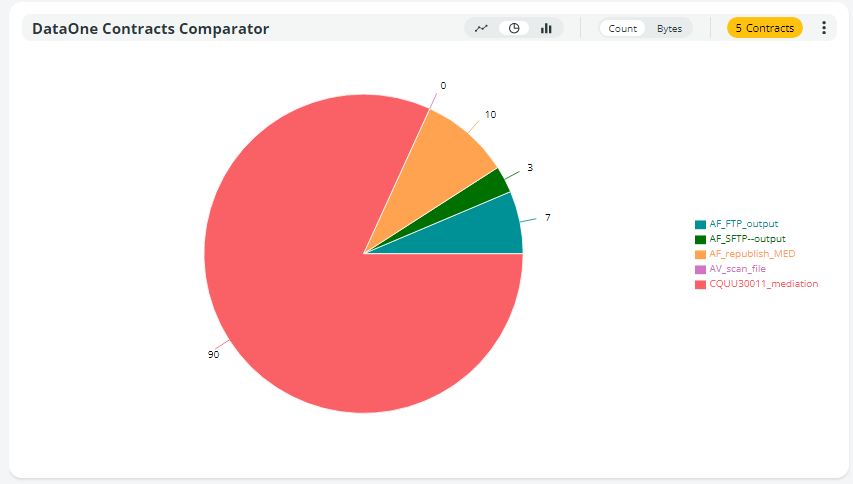
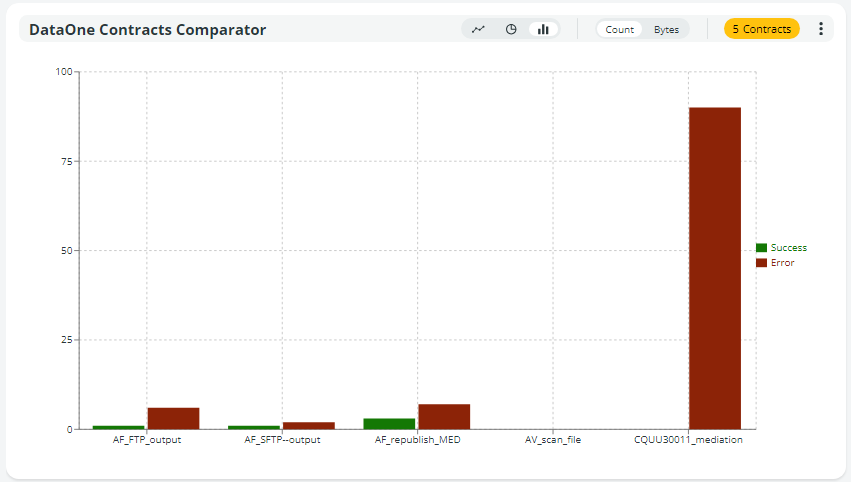
 switch from number of contracts (Count) to the size of flows that were involved in those contracts - in Bytes.
switch from number of contracts (Count) to the size of flows that were involved in those contracts - in Bytes.  chip to select the Actors you want to compare.
chip to select the Actors you want to compare.
Updated about 2 months ago
