Data One Panel
The Data One Panel visualizes the network topology and the overall connection status in Data One.
This page combines information about the infrastructure of Data One and data from Data Watcher.
Here you can see the main clusters, their peers, and the status of each peer and server. You can also see performance and transfer details for each peer and server, as well as their operational efficiency.
See an example here below, where:
- cluster1 shows one active peer, while clusterSteng has no active peers.
- peer1, which is connected to both clusters, indicates that 8 out of 8 servers are active on cluster1, and 0 out of 0 servers are active on clusterSteng. For each peer, performance and transfer details are given, with input and output transfers shown above the rectangle. Operational efficiency, using a five-star rating system, is shown below the rectangle.
- The list of protocol-specific servers are connected to peer1 and are listed on the right. For each server, performance and transfer details are given, with input and output transfers shown above the rectangle. Operational efficiency, using a five-star rating system, is shown below the rectangle after checking Options > Statistics.
Each protocol server is shown with its corresponding port number and a green status indicator, meaning that it is online and functional.
The connections between clusters, servers and peers have dashed green lines, indicating active communication channels.
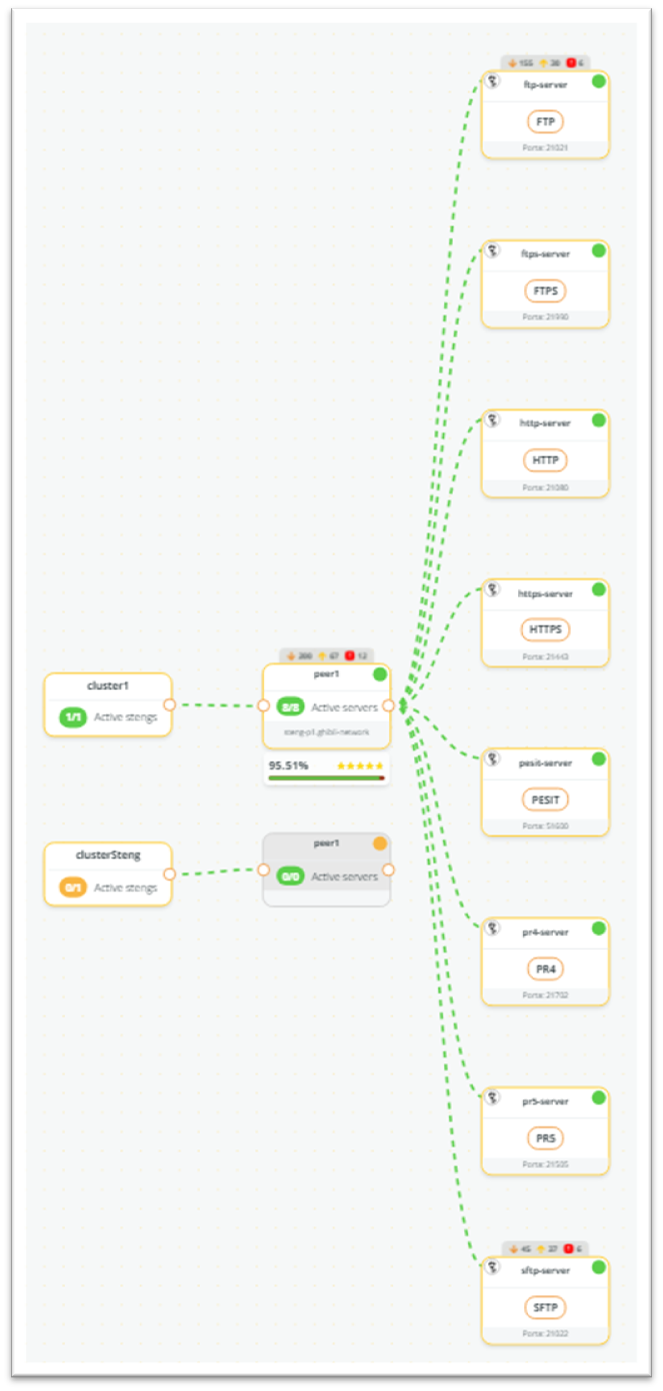
Clicking on a cluster, peer, or server displays a specific panel on the right. Each panel provides a visual overview of the operational health and performance of the network, summarizing the status of clusters, peers, and servers.
Refer to the following sections for detailed information: Cluster, Peer, Server.
In the upper left corner, you can select the time period in the calendar. Moreover, you can apply filters and display statistics.
- Filters allow you to list specific clusters, protocols and/or a filename.
- Statistics about operational efficiency are displayed below each box with a five-star rating system.
When configuring the Data One panel - see the Plugins page - Offline or Live mode can be chosen. In Offline mode, the network infrastructure is downloaded to Panorama, eliminating the need for repeated downloads when accessing the Data One page. In Live mode, the infrastructure is downloaded every time the Data One page is accessed.
Updated 3 months ago
