Flows Time
The Flows Time card displays the minimum, maximum, average, and total transfer time related to the completion of the flows.
Refer to the Adding Cards page for detailed steps.
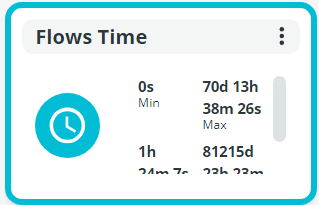
Clicking the 3 dots button in the upper right corner of the card, the following options will appear:
- Filter: Filter the data displayed on the card according to the following criteria:
- From - To: Select the time range in which to collect data. Click the APPLY button to confirm each date selected.
- Filename: Enter the name of the file for which you want to know the time taken to transfer it.
- Outcome: select SUCCESS, FAILURE or ERROR. Once the filter is applied, the card will display only the results that match the selected criterion. You can create as many cards as you need to meet the number of criteria you require. To remove the outcome selected, click the red X.
- Source: If you want to know the transfer time of flows started from a specific source, enter the name of the source in this field.
- Destination: If you want to know the transfer time of flows that arrived at a specific destination, enter the name of the destination in this field.
- Source Queue: If you want to know the transfer time of flows belonging to a specific source queue, enter the name of the queue in this field.
- Destination Queue: If you want to know the transfer time of flows belonging to a specific destination queue, enter the name of the queue in this field.
If a filter is applied, the funnel icon appears in the upper right corner to indicate that the results shown are a subset of the total. Clicking the funnel icon, all applied filters will be listed. To open the Filters window and edit them directly, click the pencil icon.
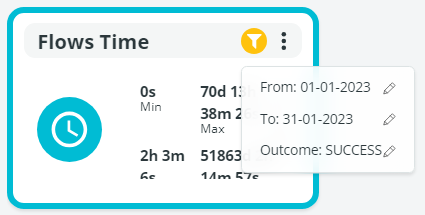
Tip:
In the Filters window, editable fields (e.g. Filename, Source, Destination, etc.) do not accept wildcard characters. These fields are case insensitive.
Filters are also useful when multiple cards of the same type need to be applied to different elements. An example is the need for 3 Flows Time cards, one for successful flows, one for failed flows, and one for error flows.
You can add as many cards of the same type as you need. They cannot be renamed but can be distinguished by the sequential number that appears at the end of the card name.
- Color: Select a different color for the external border of the card.
- Remove: Select the option to remove the card. Note that the card will be removed without any further prompting.
In the Filters and Colors window, click the RESET button to restore default settings.
Updated about 2 months ago
