Creating Data Shaper projects
This chapter describes how to create Data Shaper projects.
Data Shaper Designer allows you to create three types of Data Shaper projects:
Data Shaper Project It is a local Data Shaper project. The whole project structure is only on your local computer.
Data Shaper Server Project It is a Data Shaper project corresponding to a Data Shaper Server sandbox. The whole project structure is on Data Shaper Server. By default, the files are on the Server and on your local computer. In the project wizard, you can choose not to have files saved locally.
Data Shaper Examples Project It is a pre-prepared local Data Shaper project containing examples. These examples demonstrate the functionality of Data Shaper.
Data Shaper Project
From the Data Shaper perspective, select File > New > Data Shaper Project.
The following wizard will open and you will be asked to name your project:
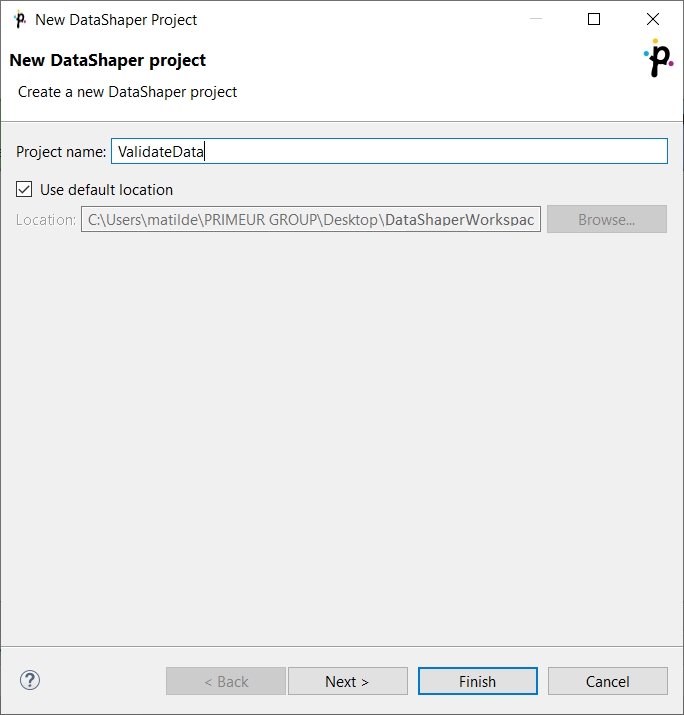
In the next step, you can set up names of particular project subdirectories. We suggest to use the default values.
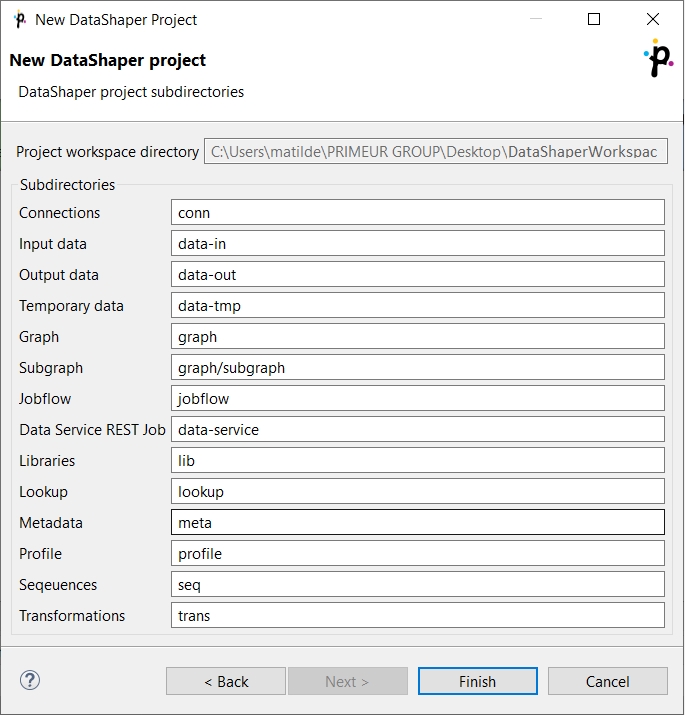
Click Finish to create the selected local Data Shaper project with the specified name.
Note that some directories are not used in this version of Data Shaper Designer. They are listed in the project but when right-clicking them, no context menu will appear.
Data Shaper Server Project
From the Data Shaper perspective, select File > New > Data Shaper Server Project.
Data Shaper Server Project wizard will open and guide you through the creation of the Server project.
Connection to Data Shaper Server
The first step is to create a working connection to the Data Shaper Server. Fill in Data Shaper Server URL, User and Password.
Single Sign-on Login
Data Shaper supports single sign-on (SSO) by the Security Assertion Markup Language (SAML) 2.0 protocol. To use SSO, check the Use Data Shaper Server single sign-on option. Once selected, a new option appears which allows you to log in as different user if checked; if unchecked, Data Shaper Designer attempts to log in using credentials of the last signed-in user. Note that if you use the SSO login option, you will be redirected to the identity provider’s sign-in page.
You can verify the validity of the connection using the Test Connection button.
Once a connection to the Data Shaper Server is established, continue with the next step.
Selecting or Creating a Sandbox
The second step of the wizard is to select an existing or create a new Data Shaper Server sandbox. The sandbox will correspond to the project.
Use an existing sandbox or create a new one. In case you decide to create a new sandbox, the form is similar to the one present in the Data Shaper Server web interface, however only a Shared sandbox can be used in Designer. For further description of sandbox properties.
One sandbox can be connected to a single workspace project only.
Press the Next button to create a new sandbox.
Specify Project Name
The last step is to specify the name of the new Data Shaper Server project. Keep the other values (Location and File system) unchanged.
Click the Finish button to create a Data Shaper Server project.
Data Shaper Examples Project
If you want to create some of the prepared example projects, select File > New > Example…, choose Data Shaper Examples Project and click Next.
In the wizard, select any of the Data Shaper example projects by checking its checkbox.
After clicking Finish, the selected local Data Shaper Examples projects will be created.
Last updated