Cut-off Board 🚀
The Cut-off Board provides an overview of all cut-off statuses for each modeled dataflow.
The Cut-off Board menu is available on the bar on the left. When Data Watcher is in a bundle with Data Mover, the Cut-Off Board is under the Monitoring menu.
The toolbar
Cut-offs can be shown with a daily, weekly or monthly granularity that can be set on the Toolbar. To refresh the list without reloading the entire page, the refresh icon is available on the right of the toolbar.

🚀 The toolbar at the top of the list of results is organized with a set of options that let you:
see the number of results displayed in the result list out of the total number of results existing
jump to the First, Previous, Next, and Last page
set the number of items that you want to display on each page choosing among 25 (default), 50, 100 or 150.
refresh the page
Searching and filtering Cut-offs
Search by Timeframe
To view all cut-offs within the selected timeframe, use the Search box at the top of the screen.
Filter by Flow Attributes
Enter any flow attribute in the Search field and click Search.
Examples of attributes include:
Flow name
Filename
Date
Filter by Status
Click one of the following status options:
Pending – Cut-offs scheduled for future completion
Warning – Cut-offs still pending and close to the deadline
On Schedule – Cut-offs completed successfully and on time
Error – Cut-offs incomplete or completed after the scheduled time
🚀 Filter by Model
In the Filters panel, select the desired Dataflow Model, then click Done and Apply.
🚀 Filters are persisted across sections. When you apply a filter on the Cut-off Board and then navigate to another section of Data Watcher (or Data One), the selected filter is stored and remains active. This means that when you return to the Cut-off Board, the previously applied filter is still in place and is not reset automatically.
🚀 Cut-off status notifications
The status of cut-off notifications is visible in the cut-off row, with a bell icon showing if the cut-off notification is ON or OFF.
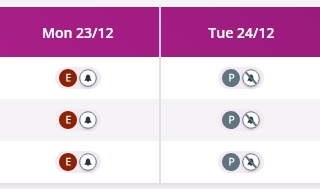
Clicking the bell icon, a window will appear listing information about the Cut-off, on the bottom right corner:
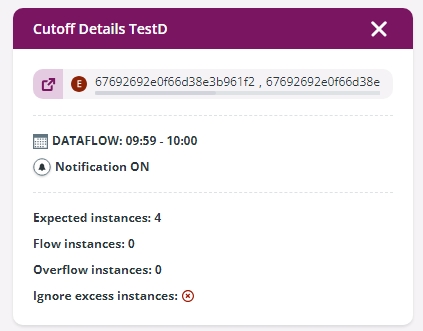
Click on the  icon to apply the flow id as filter and be redirected to the Inquiry list.
icon to apply the flow id as filter and be redirected to the Inquiry list.
Clicking on the flow id, you will copy it to the clipboard.
🚀 Cut-off evaluation delay
When the cut-off evaluation delay is set in planned cut-offs, an hourglass icon will appear on the status icon on the Cut-off board to warn the user that the specific dataflow has an evaluation delay set. To give an example, the Error status will be represented in this way:

Clicking the bell icon, a window will appear listing information about the Cut-off, on the bottom right corner:

Click on the  icon to apply the flow id as filter and be redirected to the Inquiry list.
icon to apply the flow id as filter and be redirected to the Inquiry list.
Clicking on the flow id, you will copy it to the clipboard.
Last updated